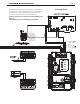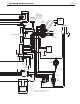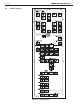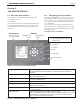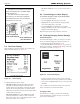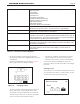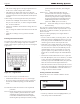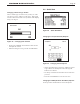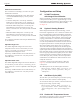Install Instructions
Table Of Contents
- Cover
- Table of Contents
- Table of Contents, Page 2
- Section 1 -GENERAL INFORMATION
- Section 2 -LOCATING THE APPLIANCE
- Section 3 -VENTING AND COMBUSTION AIR
- Section 4 -GAS SUPPLY AND PIPING
- Section 5 -PUMP REQUIREMENTS
- Section 6 -WATER CONNECTIONS -NTH BOILER
- Section 7 -ELECTRICAL AND WIRING DIAGRAMS
- Section 8 -THE USER INTERFACE
- 8.1 About the User Interface
- 8.2 Navigating the User Interface
- 8.3 The Home Display
- 8.4 Customizing your Home Display
- 8.5 Entering/Changing Control Settings
- 8.6 Quick Start
- Configuration and Setup
- 8.7 24 VAC Transformerwith Integral Circuit Breaker
- 8.8 Hydronic Heating Demand
- 8.9 Anti-Short-Cycle (ASC)
- 8.10 Outdoor Air Temperature Sensor
- 8.11 Outdoor Reset
- 8.12 Warm Weather Shutdown
- 8.13 Domestic Hot Water
- 8.14 About Lead Lag Operation
- 8.15 Adjusting CO2
- Section 9 -FIRST START-UP AND ADJUSTMENTINSTRUCTIONS
- Section 10 -MAINTENANCE
- Section 11 -OPERATING DETAILS AND TROUBLESHOOTING
- Section 12 -REPLACEMENT PARTS
- Appendix A -SOFTWARE CONTROL FUNCTIONS. Next 5 pages
- Appendix B -ERROR MESSAGES. Next 8 pages
- Back Cover. Contact information. Product and Service Videos
Page 34
LAARS Heating Systems
• The current setting appears in the upper right-hand corner
of the screen. In this example, this is 1 minute.
• The numbers near the left edge of the screen show the
allowable range for this value. In this case, the time can be
set anywhere between 0 seconds (function turned off) and
15 hours.
In this example we will change the time delay to 5 minutes.
• Press the Left- and Right-Arrow buttons to move to the
box you want. In this case, we want to change the middle
box - the box for Minutes.
• Use the Up- and Down-Arrow buttons to change the value
in that box.
• You can change the numbers in the other boxes in the same
way.
• When the new setting is correct, press the round OK
button.
EnteringaPasswordorName
The system uses a different type of screen to enter a password
or name. If you want to change a setup value or function,
and the system requires a password, you can enter it using the
Login screen.
Figure 24. –LoginScreen
There are two ways you can reach this screen:
• From the Info/ Install screen (Figure 21), select Login.
• If you try to change a function that requires a password,
the unit will automatically bring you to the Password
screen.
The controller for this unit uses three levels of password
protection:
User Level Some of the settings can be changed or read by
anyone, without a password. These non-critical
adjustments and functions include setting the
Central Heat and Domestic Hot Water setpoints,
monitoring the input and output variables, reading
parameters from the controller, and reading the
error log.
Installer Level Settings that might affect the safe
operation of the unit can only be changed by a
trained technician who enters a password. These
include setup and parameter changes made when
the system is installed, and some diagnostic and
troubleshooting functions. The installer level
password is “lnt” (lower case “LNT”).
OEM Level Some of the settings can only be changed at
the Laars factory.
Once you enter a password, the password access remains
valid until you exit to the normal no-password state. If you
do not make any edits for 10 minutes, the password access
will be cancelled.
The areas on the Login display are arranged a bit like a
computer keyboard.
• To enter a letter or number, use the Up-, Down-, Left- and
Right-Arrow buttons to highlight the character you want
to use, then press the round OK button. You will see the
character appear in the line at the top of the screen.
• Notice that, in the example shown here, all of the letters
are lower-case (not capitals). If you want to use an upper-
case letter, rst move to the area for Shift and press the
round OK button. Now, any letters that you enter will
appear as capitals. To go back to lower-case letters, go
back to the area for Shift and press the round OK button
again.
• The blank area at the bottom of the screen is a space bar.
• The “BS” (BackSpace) area acts as a delete key. To delete
a letter, move down and highlight the “BS” area. Now,
each time you press the round OK button, the system will
delete one character from the right end of the line.
• When the characters in the line at the top of the screen are
correct, move to the OK space at the bottom of the screen,
and press the round OK button. This will send the new
“string” of characters to the controller.
TurningaFunctionOnandOff
Some of the values can be enabled or disabled. See the
example below.
Figure 25. -Enable/DisableScreen
• Use the Up- and Down-Arrows to highlight the line you
want, then press the round OK button.