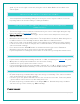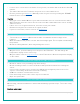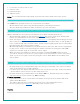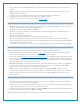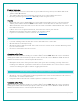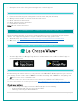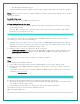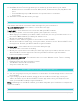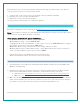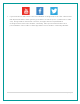FAQ
Table Of Contents
- V22-WRTHV2 FAQS
- V22-WRTHV2 FAQS
- Contents
- Contents
- General Information
- BATTERIES: What do I need to know about batteries?
- HARDWARE: Sensors and Station
- What are the power requirements for this station?
- POWER INPUT: Will this station work in other countries??
- SETUP: How do I setup my station?
- MOUNTING: Where do I mount/position my sensors?
- Where to I place my station?
- What is Distance | Resistance | Interference?
- READINGS: How do I interpret the current Wind Readings?
- How do I interpret the Wind History Readings?
- How do I reset the Wind History Readings?
- How do I interpret the Rain Readings?
- How do I reset the Rain Readings?
- How do I view my HI and LO Temperature/Humidity Readings?
- How do I reset the Temperature/Humidity Readings?
- What is Feels Like and Dew Point Temperature?
- Where does the HI | LO reading next to the Feels Like Temperature come from?
- TIME: Does this station have Atomic Time?
- How do I manually set the time?
- Why do “SEE APP TO CONNECT” or “LOST WIFI” show on my station?
- BACKLIGHT: Does this station have a backlight?
- Can I operate My station on battery power only?
- BATTERY: What do the battery icons mean?
- WEEKDAY: How do I correct the day of the week?
- Does this station have 12 hour and 24 hour time options?
- Why does the station show different color trees?
- FORECAST ICONS: What do the forecast icons mean?
- TROUBLESHOOTING
- How do I change batteries in my sensors without losing data?
- BAR CODE: What are the barcodes and ID Numbers on my sensors and on my station?
- How do I delete sensor ID numbers?
- FACTORY RESET: How do I factory reset my station?
- DASHES TEMP/HUMIDITY: Why does my thermo-hygro sensor show dashes on the station?
- Why don’t my temperature/humidity readings on my station match the weather report?
- TEMP ACCURACY: Why does my thermo-hygro sensor read inaccurately?
- What does a reading of “HI” or “LO” mean?
- TEMP INTERMITTANT: Why does my temp/humidity reading come and go?
- Why am I going through batteries quickly?
- How do I change between Fahrenheit and Celsius?
- Why are my wind cups not spinning?
- Can I replace my wind cups?
- WIND READING 0.00: Why do I only see 0.00 for wind speed?
- WIND DASHES: Why are there dashes for wind readings?
- WIND INTERMITTANT: Why do my wind readings come and go?
- WIND ACCURACY: Why is my wind speed inaccurate?
- RAIN DASHES: Why are there dashes for Rain readings?
- RAIN INTERMITTANT: Why do my Rain readings come and go?
- RAIN LOW: Why is my rainfall reading low?
- RAIN HIGH: Why is my rainfall reading high?
- How can I clean the rain sensor?
- GET CONNECTED: Your La Crosse View™ App
- Where do I find the La Crosse View™ App?
- How do I connect?
- What are the requirements to connect?
- What are the benefits of using an app?
- MESSAGES: What is the meaning of these messages on my station?
- Can I move my station to a new house?
- Why can’t I see my outdoor sensors in the app?
- ADD SENSOR: How can I add sensor to my La Crosse View™ app?
- Can I connect this station to Weather Underground?
23 | Page
Currently after you connect your weather station into the app, you will need to scan the bar
code you your sensor(s) to connect them as well.
1.
Scan the bar code on the sensor (or carefully enter the number manually)
2.
Confirm your sensor image and ID number.
3.
Name the sensors and provide location.
4.
Enjoy! Allow a few minutes for readings to appear.
ADD SENSOR: HOW CAN I ADD SENSOR TO MY LA CROSSE VIEW™ APP?
Check for compatible sensor to purchase at www.lacrossetechnology.com/V22-WRTHV2
Note: The number of sensors you can add will be limited by the memory of your mobile device
and the speed of your Wi-Fi network connection.
Open your La Crosse View™ app to add sensor.
•
From Main Menu - select “Devices” under “Add/Edit”
•
On Edit Devices page - select “ADD DEVICE”
•
Scan Device ID - Scan the Bar Code on your sensor or choose “ADD MANUALLY” to type in
the number on the bar code. Select “CONTINUE”.
•
On Confirm Device page - Confirm the sensor image and select “YES”
•
On Enter Device and Location Names page - enter Device Name and select a location or
enter a Location Name for your sensor. Select “DONE”.
⋅
Repeat steps 1-5 for any additional sensor you wish to add.
⋅
Allow a few minutes for the new sensor to report to the app.
CAN I CONNECT THIS STATION TO WEATHER UNDERGROUND?
1. Unfortunately no, the La Crosse View app and this weather station are incompatible with
Weather Underground.
2. However, we invite you to try the easy-to-use sharing features found in La Crosse View.
Share device data with the touch of a button, use the links below to learn how.
1. Android users: http://www.lacrossetechnology.com/support/lacrosseviewandroid
2. iOS users: http://www.lacrossetechnology.com/support/lacrosseviewios
3. Our focus moving forward will be on our own La Crosse View app, as we have the ability to
make custom updates to best suit our customers' needs. So if you have ideas for changes
you'd like to see, please just let us know, your opinion truly matters to us.