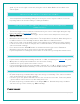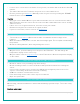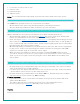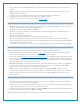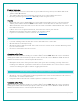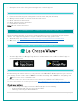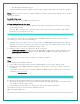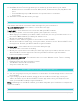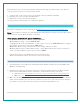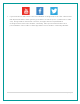FAQ
Table Of Contents
- V22-WRTHV2 FAQS
- V22-WRTHV2 FAQS
- Contents
- Contents
- General Information
- BATTERIES: What do I need to know about batteries?
- HARDWARE: Sensors and Station
- What are the power requirements for this station?
- POWER INPUT: Will this station work in other countries??
- SETUP: How do I setup my station?
- MOUNTING: Where do I mount/position my sensors?
- Where to I place my station?
- What is Distance | Resistance | Interference?
- READINGS: How do I interpret the current Wind Readings?
- How do I interpret the Wind History Readings?
- How do I reset the Wind History Readings?
- How do I interpret the Rain Readings?
- How do I reset the Rain Readings?
- How do I view my HI and LO Temperature/Humidity Readings?
- How do I reset the Temperature/Humidity Readings?
- What is Feels Like and Dew Point Temperature?
- Where does the HI | LO reading next to the Feels Like Temperature come from?
- TIME: Does this station have Atomic Time?
- How do I manually set the time?
- Why do “SEE APP TO CONNECT” or “LOST WIFI” show on my station?
- BACKLIGHT: Does this station have a backlight?
- Can I operate My station on battery power only?
- BATTERY: What do the battery icons mean?
- WEEKDAY: How do I correct the day of the week?
- Does this station have 12 hour and 24 hour time options?
- Why does the station show different color trees?
- FORECAST ICONS: What do the forecast icons mean?
- TROUBLESHOOTING
- How do I change batteries in my sensors without losing data?
- BAR CODE: What are the barcodes and ID Numbers on my sensors and on my station?
- How do I delete sensor ID numbers?
- FACTORY RESET: How do I factory reset my station?
- DASHES TEMP/HUMIDITY: Why does my thermo-hygro sensor show dashes on the station?
- Why don’t my temperature/humidity readings on my station match the weather report?
- TEMP ACCURACY: Why does my thermo-hygro sensor read inaccurately?
- What does a reading of “HI” or “LO” mean?
- TEMP INTERMITTANT: Why does my temp/humidity reading come and go?
- Why am I going through batteries quickly?
- How do I change between Fahrenheit and Celsius?
- Why are my wind cups not spinning?
- Can I replace my wind cups?
- WIND READING 0.00: Why do I only see 0.00 for wind speed?
- WIND DASHES: Why are there dashes for wind readings?
- WIND INTERMITTANT: Why do my wind readings come and go?
- WIND ACCURACY: Why is my wind speed inaccurate?
- RAIN DASHES: Why are there dashes for Rain readings?
- RAIN INTERMITTANT: Why do my Rain readings come and go?
- RAIN LOW: Why is my rainfall reading low?
- RAIN HIGH: Why is my rainfall reading high?
- How can I clean the rain sensor?
- GET CONNECTED: Your La Crosse View™ App
- Where do I find the La Crosse View™ App?
- How do I connect?
- What are the requirements to connect?
- What are the benefits of using an app?
- MESSAGES: What is the meaning of these messages on my station?
- Can I move my station to a new house?
- Why can’t I see my outdoor sensors in the app?
- ADD SENSOR: How can I add sensor to my La Crosse View™ app?
- Can I connect this station to Weather Underground?
22 | Page
11.
New Data Stream Technology allows you to stream up to three items to your station.
•
Weather Service selectable forecasts: Wind, Snow, Thunderstorms, Hail, Sky Cover and
more.
•
Personal Message: up to 20 characters for special events or reminders.
•
Sensor data.
12.
Add extra sensor that will read to your app.
MESSAGES: WHAT IS THE MEANING OF THESE MESSAGES ON MY STATION?
Your station has built in connection status messages for your convenience.
“ALL OK CONNECTED”- Your station is connected to the app.
“LOST WIFI” – Your station has lost connection with your Wi-Fi network.
o
Check your power cord connection (power cord required to connect).
o
When trying to reestablish your station’s Wi-Fi connection, be sure your mobile device is on
the same 2.4GHz network you want your station to use.
o
Check your network connection.
o
Hold the + and - buttons together for 3 seconds to search for Wi-Fi.
o
Go into the La Crosse View™ app, select your station, and then choose “Connect Wi-Fi” from
the app menu. Reenter your Wi-Fi network’s login information.
“CHECK APP” – Your station has lost connection with your app.
•
The Wi-Fi router connection is working.
o
Check your connection to the La Crosse View™ app. Select your station, and then choose
“Connect Wi-Fi” from the app menu. Reenter your Wi-Fi network’s login information.
•
Is there an update to install?
“NO WEATHER SERVICE” - This indicates and error on the Weather server. There is nothing
you can do for this.
•
Expanded Forecast, will not update or show.
•
The Weather Service will resolve this.
•
Very rare to have this error.
CAN I MOVE MY STATION TO A NEW HOUSE?
8.
Yes, it is very easy to move your station to a new location. You will simply need to connect to
the new Wi-Fi.
9.
If you change your Wi-Fi network, simply go into the La Crosse View™ app, select your
station, and then choose “Connect Wi-Fi” from the app menu. Here, you will just need to
enter your new Wi-Fi network’s login information.
Note: If switching to a new Wi-Fi network, your station may take up to 3 minutes to reacquire all
sensor information.
WHY CAN’T I SEE MY OUTDOOR SENSORS IN THE APP?