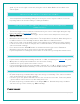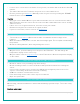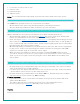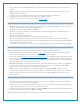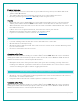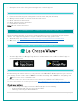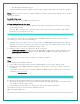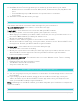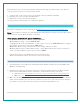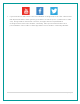FAQ
Table Of Contents
- V22-WRTHV2 FAQS
- V22-WRTHV2 FAQS
- Contents
- Contents
- General Information
- BATTERIES: What do I need to know about batteries?
- HARDWARE: Sensors and Station
- What are the power requirements for this station?
- POWER INPUT: Will this station work in other countries??
- SETUP: How do I setup my station?
- MOUNTING: Where do I mount/position my sensors?
- Where to I place my station?
- What is Distance | Resistance | Interference?
- READINGS: How do I interpret the current Wind Readings?
- How do I interpret the Wind History Readings?
- How do I reset the Wind History Readings?
- How do I interpret the Rain Readings?
- How do I reset the Rain Readings?
- How do I view my HI and LO Temperature/Humidity Readings?
- How do I reset the Temperature/Humidity Readings?
- What is Feels Like and Dew Point Temperature?
- Where does the HI | LO reading next to the Feels Like Temperature come from?
- TIME: Does this station have Atomic Time?
- How do I manually set the time?
- Why do “SEE APP TO CONNECT” or “LOST WIFI” show on my station?
- BACKLIGHT: Does this station have a backlight?
- Can I operate My station on battery power only?
- BATTERY: What do the battery icons mean?
- WEEKDAY: How do I correct the day of the week?
- Does this station have 12 hour and 24 hour time options?
- Why does the station show different color trees?
- FORECAST ICONS: What do the forecast icons mean?
- TROUBLESHOOTING
- How do I change batteries in my sensors without losing data?
- BAR CODE: What are the barcodes and ID Numbers on my sensors and on my station?
- How do I delete sensor ID numbers?
- FACTORY RESET: How do I factory reset my station?
- DASHES TEMP/HUMIDITY: Why does my thermo-hygro sensor show dashes on the station?
- Why don’t my temperature/humidity readings on my station match the weather report?
- TEMP ACCURACY: Why does my thermo-hygro sensor read inaccurately?
- What does a reading of “HI” or “LO” mean?
- TEMP INTERMITTANT: Why does my temp/humidity reading come and go?
- Why am I going through batteries quickly?
- How do I change between Fahrenheit and Celsius?
- Why are my wind cups not spinning?
- Can I replace my wind cups?
- WIND READING 0.00: Why do I only see 0.00 for wind speed?
- WIND DASHES: Why are there dashes for wind readings?
- WIND INTERMITTANT: Why do my wind readings come and go?
- WIND ACCURACY: Why is my wind speed inaccurate?
- RAIN DASHES: Why are there dashes for Rain readings?
- RAIN INTERMITTANT: Why do my Rain readings come and go?
- RAIN LOW: Why is my rainfall reading low?
- RAIN HIGH: Why is my rainfall reading high?
- How can I clean the rain sensor?
- GET CONNECTED: Your La Crosse View™ App
- Where do I find the La Crosse View™ App?
- How do I connect?
- What are the requirements to connect?
- What are the benefits of using an app?
- MESSAGES: What is the meaning of these messages on my station?
- Can I move my station to a new house?
- Why can’t I see my outdoor sensors in the app?
- ADD SENSOR: How can I add sensor to my La Crosse View™ app?
- Can I connect this station to Weather Underground?
21 | Page
•
Not displayed: Not Connected
•
If it is not blinking, perform a Wi-Fi search by pressing & holding the + & - buttons together.
Note: Station power cord use is required. Battery operation only, will not update sensor or Wi-Fi
data to the station.
L aunch the app:
• Open the app on your iOS or Android device.
Follow instructions in the app:
•
Your La Crosse View™ app will walk you through creating an account and connecting
your station to the
•
Internet. Once connected, your time, date, and local forecast information will update
instantly on your station’s screen.
WHAT ARE THE REQUIREMENTS TO CONNECT?
The La Crosse View™ app is compatible with both iOS and Android mobile devices. Before
connecting, be sure to check a few things:
1. Confirm that your mobile device is connected to a 2.4GHz (802.11 b/g/n) Wi-Fi band before
trying to connect your station to the La Crosse View™ app. The station itself cannot accept
5GHz Wi-Fi bands that most dual-band routers offer.
2.
Station power cord use is required for Wi-Fi connection.
•
IOS Requirements: Mobile device with iOS 9.0 (or higher) with cellular or Wi-Fi service
•
Android Requirements: Mobile device with Android OS 5 (or higher) with cellular or
Wi-Fi service
Note: You cannot use the app on a laptop or desktop computer.
Tips:
4.
Do not use public Wi-Fi networks.
5.
Your station and mobile device must be within 10 feet of each other during setup.
6.
Hold the PLUS and MINUS buttons together for 3 seconds to have your station search for
your Wi-Fi.
7.
If you have connection issues, hold the RAIN and LIGHT buttons together for 5 seconds to
complete a factory restart.
WHAT ARE THE BENEFITS OF USING AN APP?
6.
Monitor your backyard weather from anywhere with Internet connection.
7.
Set alerts, view graphs, share your home’s weather data with family and friends who have a
free La Crosse View™ app account.
8.
Personalize your app with your own photos, and receive push notifications.
9.
Expanded forecast icons from the Weather Service
10.
Internet Wind Direction.