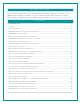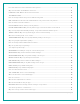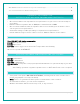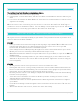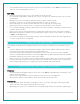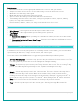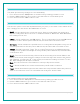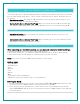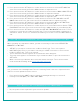FAQ
Table Of Contents
- V22-WRTHV2 FAQS
- V22-WRTHV2 FAQS
- Contents
- Contents
- General Information
- BATTERIES: What do I need to know about batteries?
- HARDWARE: Sensors and Station
- What are the power requirements for this station?
- POWER INPUT: Will this station work in other countries??
- SETUP: How do I setup my station?
- MOUNTING: Where do I mount/position my sensors?
- Where to I place my station?
- What is Distance | Resistance | Interference?
- READINGS: How do I interpret the current Wind Readings?
- How do I interpret the Wind History Readings?
- How do I reset the Wind History Readings?
- How do I interpret the Rain Readings?
- How do I reset the Rain Readings?
- How do I view my HI and LO Temperature/Humidity Readings?
- How do I reset the Temperature/Humidity Readings?
- What is Feels Like and Dew Point Temperature?
- Where does the HI | LO reading next to the Feels Like Temperature come from?
- TIME: Does this station have Atomic Time?
- How do I manually set the time?
- Why do “SEE APP TO CONNECT” or “LOST WIFI” show on my station?
- BACKLIGHT: Does this station have a backlight?
- Can I operate My station on battery power only?
- BATTERY: What do the battery icons mean?
- WEEKDAY: How do I correct the day of the week?
- Does this station have 12 hour and 24 hour time options?
- Why does the station show different color trees?
- FORECAST ICONS: What do the forecast icons mean?
- TROUBLESHOOTING
- How do I change batteries in my sensors without losing data?
- BAR CODE: What are the barcodes and ID Numbers on my sensors and on my station?
- How do I delete sensor ID numbers?
- FACTORY RESET: How do I factory reset my station?
- DASHES TEMP/HUMIDITY: Why does my thermo-hygro sensor show dashes on the station?
- Why don’t my temperature/humidity readings on my station match the weather report?
- TEMP ACCURACY: Why does my thermo-hygro sensor read inaccurately?
- What does a reading of “HI” or “LO” mean?
- TEMP INTERMITTANT: Why does my temp/humidity reading come and go?
- Why am I going through batteries quickly?
- How do I change between Fahrenheit and Celsius?
- Why are my wind cups not spinning?
- Can I replace my wind cups?
- WIND READING 0.00: Why do I only see 0.00 for wind speed?
- WIND DASHES: Why are there dashes for wind readings?
- WIND INTERMITTANT: Why do my wind readings come and go?
- WIND ACCURACY: Why is my wind speed inaccurate?
- RAIN DASHES: Why are there dashes for Rain readings?
- RAIN INTERMITTANT: Why do my Rain readings come and go?
- RAIN LOW: Why is my rainfall reading low?
- RAIN HIGH: Why is my rainfall reading high?
- How can I clean the rain sensor?
- GET CONNECTED: Your La Crosse View™ App
- Where do I find the La Crosse View™ App?
- How do I connect?
- What are the requirements to connect?
- What are the benefits of using an app?
- MESSAGES: What is the meaning of these messages on my station?
- Can I move my station to a new house?
- Why can’t I see my outdoor sensors in the app?
- ADD SENSOR: How can I add sensor to my La Crosse View™ app?
- Can I connect this station to Weather Underground?
10 | Page
3. Press and release the SET button to confirm and move to the hour. 12: and SET HOUR will
show. Press and release the PLUS or MINUS button to adjust the hour.
4. Press and release the SET button to confirm and move to the minutes. :00 and MINUTES will
show. Press and release the PLUS or MINUS button to adjust the minutes.
5. Press and release the SET button to confirm and move to the year. 2017 and SET YEAR will
show. Press and release the PLUS or MINUS button to adjust the year.
6. Press and release the SET button to confirm and move to the month. JANUARY and SET
MONTH will show. Press and release the PLUS or MINUS button to adjust the month.
7. Press and release the SET button to confirm and move to the date. 01 and SET DATE will
show. Press and release the PLUS or MINUS button to adjust the date.
8. Press and release the SET button to confirm and move to select Fahrenheit or Celsius. TEMP
FAHRENHEIT will show. Press and release the PLUS or MINUS button to select Celsius (°C).
9. Press and release the SET button to confirm and SEE APP TO CONNECT will show. This is a
reminder to connect to the La Crosse View™ app. This is not required when operating as a
standalone station. There is no actual function when you see this. Press the LIGHT button to
exit.
WHY DO “SEE APP TO CONNECT” OR “LOST WIFI” SHOW ON MY STATION?
When operating as a standalone station, you will occasionally see the words SEE APP TO
CONNECT or LOST WIFI.
• SEE APP is a prompt to connect to the La Crosse View™ app. This is not required.
• LOST WIFI again refers to your station searching for a WIFI connection to connect to the
La Crosse View™ app. This is not required.
• These statements should only flash for a few minutes then disappear.
• They may show again for a few minutes if you restart the station or press and release the
SET button.
• When connected you will have these and other status messages. These are described
under below when talking about connected status messages.
BACKLIGHT: DOES THIS STATION HAVE A BACKLIGHT?
Yes, your station has a backlight with 5 levels of intensity. Power cord use is required for this
station to receive updates from the sensors.
• Press and release the LIGHT button to adjust the backlight intensity or to turn it off.
• Intensity levels: 0% (OFF) | 3% | 20% | 50% | 100%
CAN I OPERATE MY STATION ON BATTERY POWER ONLY?
• No, the power cord is required for your sensors to update.