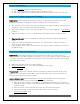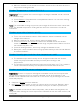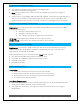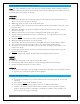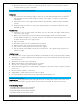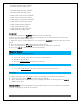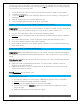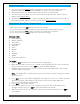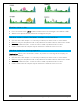FAQ
La Crosse Technology, Ltd. www.lacrossetechnology.com/support Page 11
Time is inaccurate
• Check to see if the WWVB Tower icon appears on the forecast station. If not, the
forecast station has not received a WWVB time signal in the past 24-hours.
• Reposition the forecast station with the front or back facing Colorado.
• Check that the Time Zone selected correctly reflects your location. Adjust the time
zone in the Program Menu.
• Check that the DST indicator is correct for your location (most areas observe DST so
this should be ON). Adjust the DST indicator in the Program Menu.
Manually Set Time/Date: Program Menu
• Hold, then release the SET button to enter time settings.
• Press and release the + or - buttons to adjust the values. Hold to adjust quickly.
• Press and release the SET button to confirm and move to the next item.
• Press and release the LIGHT button any time to exit settings.
Settings order:
• Beep ON/OFF
• Atomic ON/OFF
• Time Zone
• DST ON/OFF
• 12H/24H
• Hour
• Minutes
• Year
• 10.Month
• 11.Date
• 12.Fahrenheit/Celsius
To Begin:
1. Hold the SET button for five seconds to enter settings SET.
2. BEEP ON will show. Press the + or – button to select BEEP OFF and silence the beep
when buttons are pressed. Press SET to select ATOMIC ON/OFF.
3. ATOMIC ON will show. Press the + or – button to select ATOMIC OFF if you do not
want the atomic time signal.
Note: If ATOMIC OFF is selected, you will skip Time Zone and DST settings and move
12/24 hour time.
4. Press SET to select Time Zone. ZONE EST will show. Press the + or – button to select a
different time zone. (AST=Atlantic, EST=Eastern, CST=Central, MST=Mountain,
PST=Pacific, AKT=Alaska, HAT=Hawaii)
5. Press SET to select DST On/OFF.
6. DST ON will show. Press the + or – button to select DST OFF if you do observe
Daylight Saving Time. Press SET to select 12/24 hour time format.
7. 12H will show. Press the + or – button if you prefer 24 hour time format. Press SET to
select Hours.