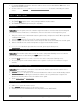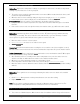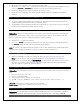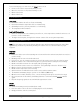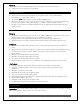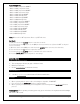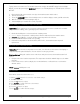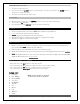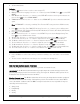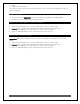FAQ
La Crosse Technology, Ltd. www.lacrossetechnology.com/support Page 11
• 12.Fahrenheit/Celsius
To Begin:
1. Hold the
SET
button for five seconds to enter settings SET.
2. ENGLISH will show for language. Press the + or – button if you want ESPANOL. Press
SET
to select BEEP
ON/OFF.
3. BEEP ON will show. Press the + or – button to select BEEP OFF and silence the beep when buttons are
pressed. Press
SET
to select ATOMIC ON/OFF.
4. ATOMIC ON will show. Press the + or – button to select ATOMIC OFF if you do not want the atomic time
signal.
Note:
If ATOMIC OFF is selected, you will skip Time Zone and DST settings and move 12/24 hour time.
5. Press
SET
to select Time Zone. ZONE EST will show. Press the + or – button to select a different time
zone. (AST=Atlantic, EST=Eastern, CST=Central, MST=Mountain, PST=Pacific, AKT=Alaska, HAT=Hawaii)
6. Press
SET
to select DST On/OFF.
7. DST ON will show. Press the + or – button to select DST OFF if you do observe Daylight Saving Time.
Press
SET
to select 12/24 hour time format.
8. 12H will show. Press the + or – button if you prefer 24 hour time format. Press
SET
to select Hours.
9. The Hour will show. Press the + or – button to adjust the hour. Press
SET
to select the Minutes.
10. The Minutes will show. Press the + or – button to adjust the minutes. Press
SET
to select the Year.
11. The Year will show. Press the + or – button to adjust the year. Press
SET
to select the Month.
12. The Month will show. Press the + or – button to adjust the month. Press
SET
to select the Date.
13. The Date will show. Press the + or – button to adjust the date. Press
SET
to select Fahrenheit/Celsius.
14. The °F will show. Press the + or – button to select Celsius. Press
SET
to confirm and exit.
Comfort Indicators
Indoor and Outdoor comfort charts inform you when the humidity is at a comfortable or uncomfortable
level.
The bar over the chart will move and change colors to indicate the humidity level.
Forecast Icons Inaccurate
THIS WEATHER STATION LEARNS OVER TIME!
Please allow 7-10 days for barometer calibration to generate an accurate forecast.
IMPORTANT:
As the Weather station builds memory, it will compare the current average pressure to the
past forty day average pressure for increased accuracy. The longer the Weather station operates in one
location, the more accurate the forecast icons will be.
Weather Forecast Icons:
This Weather station has six forecast icons that predict the weather condition of
the next 12-hours based on the change of atmospheric pressure. The weather forecast is about 70-75%
correct. As weather conditions cannot be 100% correctly forecasted we are not responsible for any loss
caused by an incorrect forecast.
Sunny (clear)
Partly Cloudy
Cloudy
Stormy