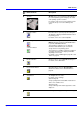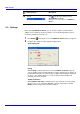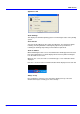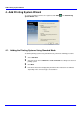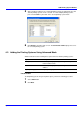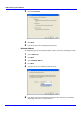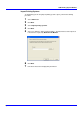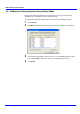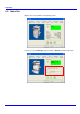User Guide
Operation Guide
15
Properties
5. Properties
5.1. Accessing the Properties Dialog Box
When you click the Properties button on the main screen, the printing system
properties dialog box as shown below appears. For details of the property items, refer to
Help.
Notes
• The contents of the printing system property will be different depending on the printing
system model, the installed optional devices, and whether the printing system is
connected via network interface or local interface. Also, if the printing system does not
support color printing, only the level of remaining black toner will be displayed.
• The default settings and the range of possible values in this utility may be different
depending on the printing system model. For details, refer to the Operation Guide of
the each printing system.
• When a password is set for the printing system, pressing the Properties button
displays the screen for entering the password. Enter your password and click OK. The
properties dialog box appears.
• If you have set the user login function for the printing system, a login prompt will
appear. Enter login user name and login password and click OK. The properties
dialog box appears.
• If you are instructed during configuration, turn the printing system off and on.