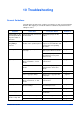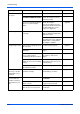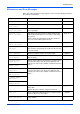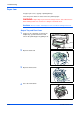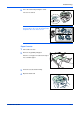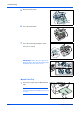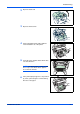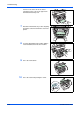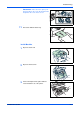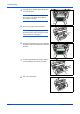Specifications
Troubleshooting
10-2 OPERATION GUIDE
Black or white bands
on copies.
Is the charger wire dirty? Clean the charger wire. page 9-3
Is the charger cleaner in the
CLEANER HOME POSITION?
Remove the process unit and
return the charger cleaner to
its home position.
page 9-3
If you are using the document
processor, is the slit glass
dirty?
Clean the slit glass.
It is also possible to use the
Scan Noise Reduction function
to make black lines on the
copies less apparent.
page 9-6
Skewed copies. Were the originals placed
correctly?
When placing originals on the
platen, align them against the
upper left corner.
page 4-1
When placing originals in the
document processor, align the
width guides securely before
inserting the originals.
—
Frequent paper jams. Is the paper loaded properly in
the cassette?
Load the paper properly. page 2-1
Is the paper curled, folded or
wrinkled?
Replace the paper with new
paper.
—
Is there any jammed paper or
loose scraps of paper
remaining inside the machine?
Carry out the appropriate
procedure to remove the
paper.
page 10-4
Does the registered paper size
match the size you are actually
using?
Be sure the registered paper
size matches the size you are
actually using.
—
Is the paper loaded properly on
the manual feed tray?
Place 1 sheet properly. page 2-3
The Toner indicator
doesn’t go out after
replacing the toner
container.
Did you shake the new toner
container enough?
Shake the toner container
horizontally 5 or 6 times.
page 9-1
Print Server (IB-110)
is connected, this
machine cannot be
operated from your
PC.
Is Printer Port Name correct? Set the Printer Port Name
"USB####".
page 11-4
Is the setting of the printer
driver correct?
Select the Enable bidirectional
support of the Ports tab.
page 11-4
The version of the Print Server
(IB-110) doesn’t correspond.
Contact your Service
Technician.
—
Symptom Check Item Corrective Action Reference