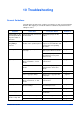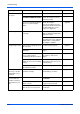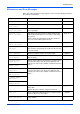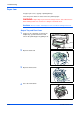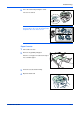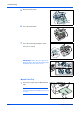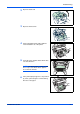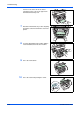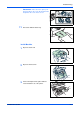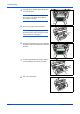Specifications
OPERATION GUIDE 10-1
10 Troubleshooting
General Guidelines
The table below provides basic solutions for problems you may encounter with the
machine. We suggest you consult this table to troubleshoot the problems before
calling for service.
Symptom Check Item Corrective Action Reference
Nothing lights on the
operation panel when
the power switch is
turned on.
Is the power plug connected to
an AC outlet?
Connect the plug to an AC
outlet.
—
No copies delivered
after [Start] is
pressed.
Is there some indication of the
trouble on the operation panel?
Check the appropriate
response to that indication and
perform the corresponding
procedure.
page 10-3
Blank copies. Were the originals placed
correctly?
When placing originals on the
platen, place them face-down.
page 4-1
When setting originals in the
document processor, place
them face-up.
—
Light copies. Is the copier in either the
Photo, Text+Photo, or Text
mode?
Adjust the exposure to the
correct level.
page 4-1
Is the copier in the Toner Save
mode?
Select an image quality mode
other than the Toner Save
mode.
—
Is the Add Toner indicator lit? Replace the toner container. page 9-1
Is the copy paper damp? Replace the copy paper with
new paper.
page 2-1
Dark copies. Is the copier in either the
Photo, Text +Photo, or Text
mode?
Adjust the exposure to the
correct level.
page 4-1
Dirty copies. Is the platen or the document
processor dirty?
Clean the platen and/or the
document processor.
page 9-6
Clean the charger. page 9-3
All black pages. — Contact your Service
Technician.
—
Dropouts, horizontal
streaks or stay dots
Is the charger wire dirty? Clean the charger wire. page 9-3
Is the drum surface dirty? Clean the drum surface. page 8-3