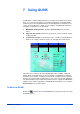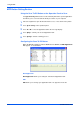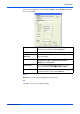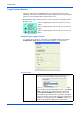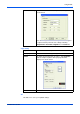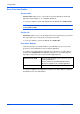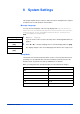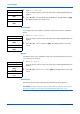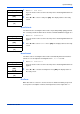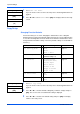Specifications
Using QLINK
7-6 OPERATION GUIDE
Scan Function Section
Send to email
Send to email enables you to scan a page or document directly into the E-mail
application, Outlook Express, as a standard attachment.
To scan your originals to the E-mail application in the QLINK, click Send to email.
NOTE: If your Outlook Express application does not work, try to launch it before
clicking Send to email.
Send to file
Send to file enables you to scan an image and save it to any directory on your hard
disk. This allows you to easily archive your paper documents.
To scan your originals to a file in the QLINK, click Send to file.
User define Buttons
There are up to three user-defined buttons on the QLINK. You can set your own
preferences and configuration to fit your required application.
To configure a User define Button, right click one of the three User define buttons
and then click Configuration. An Application dialog box as an example appears,
depending on the previously selected or default application item.
To scan your originals to the application for which a User define Button is defined in
the QLINK, click a User define Button.
Select Scan To Send The drop-down list allows you to select one of your
preferred applications.
The list contains the 8 default application items,
which are frequently used scanning applications.
OK This button is to save your updated settings.