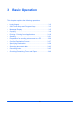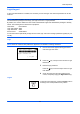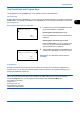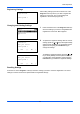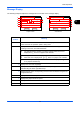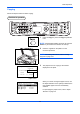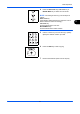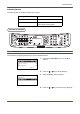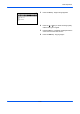User's Manual
Basic Operation
3-3
3
One-Touch Keys and Program Keys
The one-touch keys and program keys on the operation panel are described below.
One-Touch Key
Register destinations to one-touch keys, and you can enter the desired destination by pressing the applicable
one-touch key. For registering a destination to a one-touch key, refer to Adding a Destination on One-touch
Key on page 8-141.
Entering Destination with One-touch Key
1 In Address Entry, press the one-touch key where
the desired destination is registered.
Recalling from One-touch Keys 1 to 11
Press the one-touch key where the destination is
registered.
Recalling from One-touch Keys 12 to 22
Press the Shift Lock key to turn on the lamp next
to the keys, and then press the one-touch key
where the destination is registered.
2 The destination registered to the one-touch key is
recalled and automatically entered on the screen.
IMPORTANT: Any destination already entered is
overwritten.
Program Keys
Settings of various functions frequently used for copying and sending can be collectively registered as a
program. Then, you can change the current settings of various functions to the registered settings by just
pressing the applicable program key.
NOTE:
The following functions are already registered in
Program 1
key. Small documents with text on both
sides such as ID cards can be copied onto one side of the paper. Although the functions are deleted by
overwriting
Program 1
key, you can register the same settings using the
Function Menu
key.
Zoom Options: Auto Zoom
Combine: 2 in 1
Continuous Scan: On
Paper Selection: Cassette 1
Original Size: Statement/A5
Address Entry:
B
b
*
ABC
[ Text ]
Address Entry
A
b
5y@kyoceramita.co.jp
*
ABC
[ Text ]