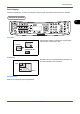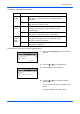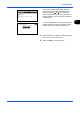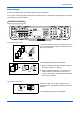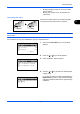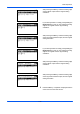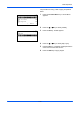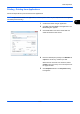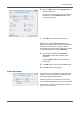User's Manual
Basic Operation
3-20
6 Select the Basic tab and click Page Size button to
select the paper size.
To print on the special paper such as thick paper or
transparency, click the Media Type menu and
select the media type.
7 Click Source and select the paper source.
NOTE: If you choose Auto Select, papers are
supplied automatically from the paper source loaded
with paper of optimum size and type. To print on
special paper such as envelope or thick paper, place it
on the multi purpose tray and select MP Tray.
8 Select paper orientation, either Portrait or
Landscape, to match the orientation of the
document.
Selecting Rotate 180° will print the document
rotated 180°.
9 Click OK button to return to the Print dialog box.
10
Click OK button to start printing.
Printer Driver Help
The printer driver includes Help. To learn about print
settings, open the printer driver print settings screen
and display Help as explained below.
Click the [?] button in the upper right corner of the
screen and then click the item you want to know about.
Click the item you want to know about and press the
[F1] key on your keyboard.