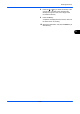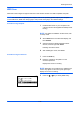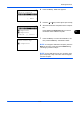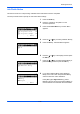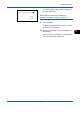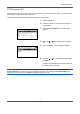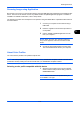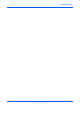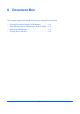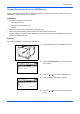User's Manual
Sending Functions
5-31
5
Scanning Image using Application
Be sure that you connect your PC with the machine using the USB cable and install the Kyocera TWAIN or WIA
Driver. The scan can be carried out from any TWAIN or WIA compatible application program. For details of
installation for TWAIN or WIA driver, refer to Setup Guide.
The following procedure is an example for scan operation using the TWAIN Driver. Operate the WIA Drivers in
the same manner.
1 Connect your computer to the machine using a
USB cable.
2 Place the originals in the document processor or
on the platen.
3 Use the TWAIN-compatible application to scan
from your computer.
NOTE: When the login user name and password
entry screen appears, enter them and click the OK
button.
4 Choose the appropriate settings and click Scan.
The scanned data will be sent to your computer.
About Color Profiles
The color scanner provides color profiles to adjust color.
NOTE: The color profile data import method varies for every TWAIN/WIA-compliant software. Use the color
profile after carefully reading the manual included with your TWAIN/WIA-complaint software.
Selecting a color profile compatible with this device
1 Select the color profile found in the CD included
with this scanner CD (Product Library) under the
Color Profile folder.
NOTE: Use the indicated color profiles when you
chose RGB in color type.