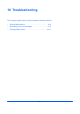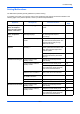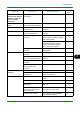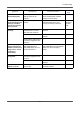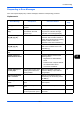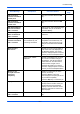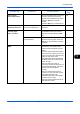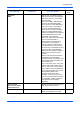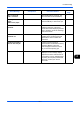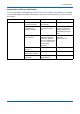User's Manual
Troubleshooting
10-3
10
Copies have a moire
pattern (dots grouped
together in patterns
and not aligned
uniformly).
Is the original a printed
photograph?
Set the image quality to [Photo]. 5-15
Printouts are not
clear.
Did you choose appropriate
image quality for the original?
Select appropriate image quality. 5-15
Printouts are dirty. Is the platen or the document
processor dirty?
Clean the platen or the document
processor.
—
Printouts are fuzzy. Is the machine being used in
very humid conditions?
Use in a location that has suitable
humidity.
—
Images are skewed. Are the originals placed
correctly?
When placing originals on the
platen, align them with the original
size indicator plates.
2-41
When placing originals in the
document processor, align the
original width guides securely
before placing the originals.
2-42
Is the paper loaded
correctly?
Check the position of the paper
width guides.
2-42
Paper often jams. Is the paper loaded
correctly?
Load the paper correctly. 2-26
Is the paper of the supported
type? Is it in good condition?
Remove the paper, turn it over, and
reload it.
2-26
Is the paper curled, folded or
wrinkled?
Replace the paper with new paper. 2-26
Are there any loose scraps or
jammed paper in the
machine?
Remove any jammed paper. 10-11
Printouts are
wrinkled.
Is the paper damp? Replace the paper with new paper. 2-26
Is the paper set in a proper
orientation?
Change the orientation in which the
paper is positioned.
—
Cannot print. Is the machine plugged in? Plug the power cord into an AC
outlet.
—
Is the machine powered on? Turn on the main power switch. 2-7
Is the printer cable
connected?
Connect the correct printer cable
securely.
2-5
Was the machine powered
on before the printer cable
was connected?
Power on the machine after
connecting the printer cable.
2-5
2-7
Is the print job paused? Press [Resume] (the Left Select
key) to resume printing.
7-19
Symptom Checkpoints Corrective Actions
Reference
Page