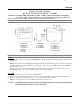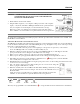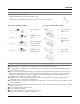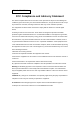User's Manual
Table Of Contents
ENGLISH
2
HARDWARE INSTALLATION
CAUTION: MAKE SURE THAT YOU HAVE INSTALLED THE DRIVER
SOFTWARE (SEE ABOVE) INTO YOUR COMPUTER BEFORE
INSTALLING THE HARDWARE.
1. Put the batteries into the back of tablet.
2. Plug the tablet dongle into your computer’s USB port (located on the computer,
display, or keyboard). The tablet’s LED light will indicate the operational status,
and your computer screen will display a “found new hardware” message.
Note : Do not mix or use different types of batteries at the same time such as
Li-Ion, Alkaline, etc; and remember do not put the batteries in the wrong direction.
VERIFYING THE INSTALLATION
To ensure that everything has been installed properly, follow the procedures below. Check the User’s manual on the
CD-ROM for more information.
VERIFYING HARDWARE AND DRIVER FUNCTIONS
The LED light on the tablet is the main indicator for hardware operation. The light normally stays off, and will light up
in various situations. Watch the status of the tablet LED light as you go through these steps. None of the steps, except
the last two, require the tablet driver to be installed.
1. As soon as the tablet detects the presence of the digital pen or the pressure of express keys or the wireless
mouse, the LED light will come on briefly, and will normally stay off.
2. When the working area detects the presence of the pen, the LED light will stay on. This happens when the
pen tip is directly above the working area of the tablet and is low enough.
3. When you press a button on the body of the pen or the mouse, the LED light will come on.
4. When you press the pen tip against the tablet anywhere in the working area, the light will also come on.
5. If the tablet driver has been properly installed, a small tablet icon ( ) will appear in system the Task Bar
area, normally at the lower right corner of the screen.
6. With the tablet driver properly installed, moving the pen tip or the mouse over the working area will cause the cursor
on the screen to move accordingly.
7. Test your wireless stylus pen in the tablet working area, if it doesn't work, change the
battery or plug the USB cable into your PC.
8. When in low battery status, the red LED of the tablet will be blinking continuously; it will
stay off when the batteries have been changed. You can remove the USB cable from your
PC and the tablet.
Note : Do not mix or use different types of batteries at the same time such as Li-Ion,
Alkaline, etc; and remember do not put the batteries in the wrong direction.
EXPRESS KEY F UNCTION
Undo Eraser Zoom in Zoom out
These keys are programmable. Go to the Tablet Menu ( ) to set up (check the electronic manual for more information).