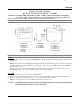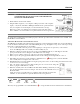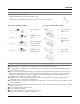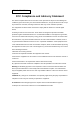User's Manual
Table Of Contents
ENGLISH
1
GENIUS GRAP H IC TABLET
Q U I C K I N S T A L L A T I O N G U I D E
CAUTION: INSERT THE DRIVER CD INTO YOU R COMPUTER FIRST AND THEN
FOLLOW THE INSTRU CTIONS TO COMPLETE YOUR SETUP PROCESS.
NOT E : RE M O VE T HE S C R E E N P R O T E C TO R B E F O R E U S I N G T H E TAB L ET.
INTRODUCTIO N
DRIVER INS TAL LATION
Windows:
1. Insert the driver disc into your computer’s CD-ROM drive. When prompted, select “Driver Setup”, and press OK to
install driver.
Note: In most systems, the Setup Wizard will start automatically. If Automatic Setup does not begin, start the Setup
program manually by selecting “Start/Run”, type "E:\setup", where “E:” represents the location of the CD-ROM
drive, then press “Enter”.
Note: In certain cases, Windows might ask for your permission because it cannot recognize the driver you are
downloading. If this occurs, select “Continue Anyway” and continue to install.
Macintosh:
1. Insert the driver disc into your computer’s CD-ROM drive.
2. Check to see if the “Genius Tablet” is shown on the screen. Double click the icon then follow the instructions.
3. Enter your administrator name and password to process the next step till it’s finished.
Note: For more information, refer to the MAC user manual on the driver disc.
CAUTION: ONCE THE INSTALLATION HAS BEEN COMPLETED, REBOOT YOUR MACINTOSH BEFORE
PLUGGING THE DEVICE INTO YOUR COMPUTER.
1 —Express Key
2 —LED indicator
3 —Hot cells
4 —Working area
5 —Button 2
6 —Button 1
7 —Pen tips
8 —USB Dongle
9 —Left button
10 —Scroll wheel
11 —Right button
12 —Power switch
13 —USB port
14 —Digital pen slot
15 —Dongle slot
16 —Battery slot
17 —Resume button