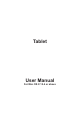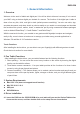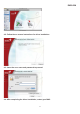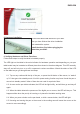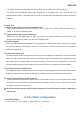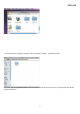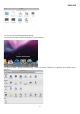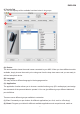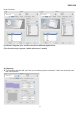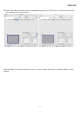User's Manual
ENGLISH
4
6.6. When you put your fingertip(s) on the working area of tablet, the LED will stay on.
The tablet will automatically detect your fingertip(s) or the digital pen, you can only use one
method while working. The digital pen is set as the priority input tool when the gesture function is
enabled.
7. Usage Tips
7.1. Wake up the digital mouse from standby mode
If the digital mouse does not react after you do not use it for a while, press the left button to
“wake” it up from the standby mode.
7.2. Tapping before you use the digital pen
Before you use the digital pen, or after not using it for several minutes, tap the pen on any
surface of the tablet to “wake” it up from the standby mode.
7.3. Double tapping
When you double tap with the digital pen (equivalent to a double click with a mouse), try to keep
the pen tip away from the tablet’s surface, or at least try to lift the pen tip as fast as possible
before the second tap.
7.4. Storing the digital pen
To store the pen, make sure the pen tip does not touch anything, and especially do not let the pen
stand in a cup or penholder with the tip down. Even though the possibility is low, pressing the pen
tip will still cause a constant drain on the pen’s battery. Place the pen in a penholder, or turn the
pen tip pointing upward or horizontally with the pen tip free of any pressure by other objects.
7.5. Scrolling function of digital pen
The digital pen has the same function as a mouse for scrolling pages. Press the first button of the
digital pen (same function as the middle button of the mouse) over the tablet’s working area.
7.6. Using a pen without an ordinary mouse
You may install the digital pen, digital mouse, and normal mouse in your computer at the same
time and you can also remove them to different computer as well. However, only one device will
be able to work at the same time.
ღ
ღ
Do not use more than two devices at the same time in case the screen cursor is jittering or
not moving.
II. Pen Tablet configuration
1. PenTablet Setting
1. 1. Click˰Finder˱→˰GO˱Menu→˰Applications˱→˰Genius˱