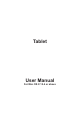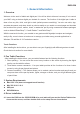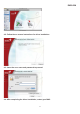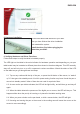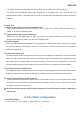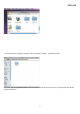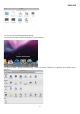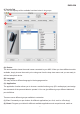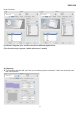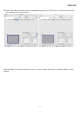User's Manual
ENGLISH
3
5. Hardware Installation
Connect the tablet USB interface to your MAC
after you have finished the driver installation
and restarted the system:
Install the driver first before plugging the
tablet into your MAC.
6.
Verifying Hardware and Driver Functions
Follow these steps to verify the tablet is installed properly:
The LED light on the tablet is the main indicator for hardware operation and depending on your pen
tablet model may be located at a different place than shown in the above diagram. This LED normally
stays off, and will only turn on or off in response to various conditions. Watch the status of the LED
on the tablet as you go through these test steps:
6.1. Tap on any surface with the tip of the pen, or press the left button of the mouse, to “wake it
up” if it has gone into standby mode. A built-in power saving function may have forced the pen or
mouse into standby mode if either of them has not used for a period of time.
6.2. As soon as the pen tablet activates, the LED will be light briefly, and will then go and stay off
again.
6.3. When the tablet detects the presence of the digital pen or mouse, the LED will stay on. This
happens either when the pen tip is hovering or is placed in the tablet working area.
6.4. When you press a button on the pen barrel, or click a mouse button, the LED will light.
6.5. Hovering and moving the pen or the mouse in the working area will cause the cursor on the
screen to move accordingly.