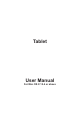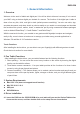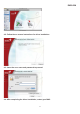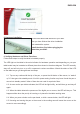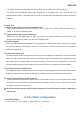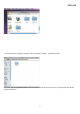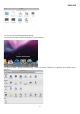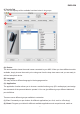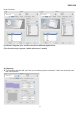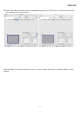User's Manual
ENGLISH
1
I. General Information
1. Overview
Welcome to the world of tablet and digital pen! You will be able to discover how easy it is to control
your MAC using a wireless digital pen instead of a mouse. The function of the digital pen is able to
draw a line very thin, thick, and light or dark (called pressure sensitivity). You also can write, sign,
annotate documents, and draw, sketch or paint as easily as you would on normal paper and simulate
the functions like a pencil, marker, brush, or watercolor pen by using commercial software packages
such as Adobe® PhotoShop™, Corel® Painter™ and Paint Shop™.
With the new touch function, you are able to use gestures with fingertips to explore and navigate
easily to flip, zoom in/zoom out and move to manage your tasks among several applications in
Windows 7/8 and Mac X 10.5 and above version.
Touch Functions
After installing the device driver, you are able to use your fingertip(s) with different gestures to work.
Check the touch section for more details.
2. Pen Tablet Functions
After installing the device driver, your pen tablet features has the following functions:
1. Direct pointing – You can move the cursor to any location on the screen by hovering the digital
pen tip over the tablet’s surface.
2. Three-button mouse commands - Your pen tablet provides all the functions of a three- button
mouse by using its pen tip and two buttons.
3. Pressure sensitivity – This feature allows you to emulate various brushes and pencils and you
can press down on the pen tip harder, lighter, stronger or thicker, and you will get different types
of pencil lines.
3. System Requirements
z Mac OS X 10.4 (does not support touch function)
z MAC OS X 10.5~10.8
z USB port
z DVD-ROM drive
4. Driver installation
4.1. Insert the DVD into the CD/DVD-ROM drive, and wait until you see the Genius Tablet driver
shown on the screen, and then double click on the setup icon as shown below: