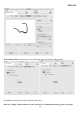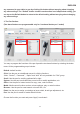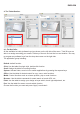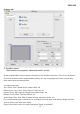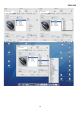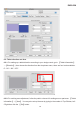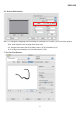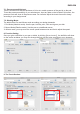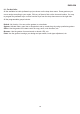User's Manual
ENGLISH
18
7.1: Pressure sensitivity test:
There is a test area to see the thickness of a line at a certain pressure of the pen tip on the pad.
To test the pressure sensitivity of your wireless pen, input any data on the left side of this menu, the
pressure levels will show in the pressure area. You can also adjust the levels from soft to heavy
according to your design needs.
7.2: Working Mode:
The tablet offers Pen and Mouse mode according your design demands.
1. Pen Mode (Absolute mode): Use the pen, to draw, point, click and sign as you wish.
2. Mouse Mode (Relative mode): Use the pen as a traditional mouse.
*In Mouse mode, you may move the cursor speed between slow and fast to adjust the speed.
8: Function Setting:
Once you give a definition to your pen or tablet, by clicking
˰show function˱, the definition will show
on the screen as below, you may also change the text size and color according to your demands.
9. The Touch Section:
Product Name
Product Name