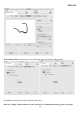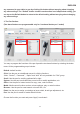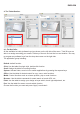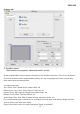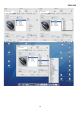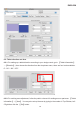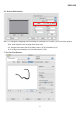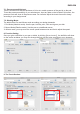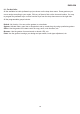User's Manual
ENGLISH
11
any command to your tablet or pen by clicking this button without worrying about changing
any other settings. The “Default” button shown in each section is an independent setting; you
can tap on the Default button to return to the default setting without worrying about changing
any other settings.
3. The Pen Section:
(Two-barrel buttons are programmable only for “two-barrel button pen” model)
You may re-program the functions of the pen tip and the two-barrel buttons by selecting the button
name. All the programmable groups include:
Default: default function.
Click: Use the pen as a traditional mouse for clicking functions.
*Note: “Control”, “ Command” ,” Option” and “shift” are only available for “Click” group.
Scroll: Use the pen for scrolling up/down/left or right.
System: Use the pen to activate finder, zoom in/out or switch applications, etc.
Office: Use the pen for instant control for copy, save, undo functions.
Media: Media control function such as volume up/down, play or mute functions.
Browser: Use the pen for smart search or launch URL, etc.
Paint: Use the pen to assign your design as layer switch, brush type adjustment, etc.
Pen: Use the pen for eraser or mode switch function.
Choose the function you want and press “Apply” to activate it.
Product Name
Product Name