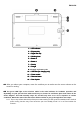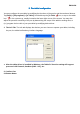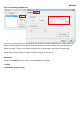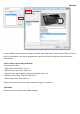User's Manual
ENGLISH
1
11
1
—
——
—
LED Indicator
LED IndicatorLED Indicator
LED Indicator
2
22
2
—
——
—
Express Key
Express KeyExpress Key
Express Key
3
33
3
—
——
— Digital
Digital Digital
Digital Pen clip
Pen clipPen clip
Pen clip
4
44
4
—
——
—
Working Area
Working AreaWorking Area
Working Area
5
55
5
—
——
—
Button 2
Button 2Button 2
Button 2
6
66
6
—
——
—
Button 1
Button 1Button 1
Button 1
7
77
7
—
——
—
Pen
Pen Pen
Pen t
tt
tip
ipip
ip
8
88
8
—
——
—
Dongl
DonglDongl
Dongle
ee
e
9
99
9
—
——
—
Dongle and battery slot
10
1010
10
—
——
—
USB
USB USB
USB Port (
Port (Port (
Port (f
ff
for
or or
or charging
charging charging
charging only)
only)only)
only)
11
1111
11
—
——
—
Power
PowerPower
Power
switch
switchswitch
switch
12
12 12
12 —
——
—
Resume
Resume Resume
Resume b
bb
button
uttonutton
utton
13
13 13
13 —
——
—
Pen clip
Pen clipPen clip
Pen clip slot
slot slot
slot
6.1.
6.1. 6.1.
6.1. After you reboot your computer, move the cordless pen to make sure the cursor shown on the
screen is moving.
6.2.
6.2. 6.2.
6.2. The green LED light on the wireless tablet is the main indicator for hardware operation and
depending on your pen wireless tablet model may be located at a different place that shown in the
above diagram. This LED normally stays off, and will only turn on or off in response to various
conditions. Watch the state of the LED on the wireless tablet as you go through these test steps:
6.2.1. Tap on any surface with the tip of the pen to start working if it has gone into standby mode. A built-in
power saving function may have forced the pen into standby mode if it is not used within five
minutes..