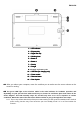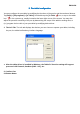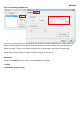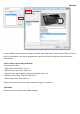User's Manual
ENGLISH
After the installation has completed, reboot the computer.
5.
5.5.
5.
Hardware Installation
Hardware InstallationHardware Installation
Hardware Installations
ss
s
5.1. Put the batteries into the back of the wireless
tablet:
5.1.1. Put two batteries on each side of the battery
slot.
5.1.2. Put the third battery into the middle..
★
★★
★
D
DD
Do not mix or use different types of batteries at
o not mix or use different types of batteries at o not mix or use different types of batteries at
o not mix or use different types of batteries at
the same time
the same timethe same time
the same time
suc
sucsuc
such as
h as h as
h as LI
LILI
LI-
--
-Ion, Alkaline, etc
Ion, Alkaline, etcIon, Alkaline, etc
Ion, Alkaline, etc; and
; and ; and
; and
r
rr
remember do not put the batteries in the wrong
emember do not put the batteries in the wrong emember do not put the batteries in the wrong
emember do not put the batteries in the wrong
direction
directiondirection
direction.
..
.
5.2. Connect the dongle to your USB port (as shown).
5.3. Turn on the wireless tablet.
5.4. After you connect a pen tablet into the PC, you will
see a small tablet icon ( ) appear in the system
tray, which is normally at the lower right corner of
the screen.
★
★★
★
Install your driver first,
then connect your dongle
to the USB port. This will avoid any
driver
ins
tallation error or delay while the system is
detecting new hardware
6
66
6.
..
.
Verifying Hardware and Driver Functions
Verifying Hardware and Driver FunctionsVerifying Hardware and Driver Functions
Verifying Hardware and Driver Functions
Follow these steps to verify if the wireless tablet is installed properly: