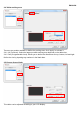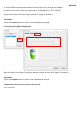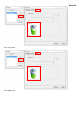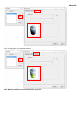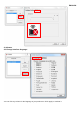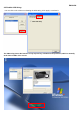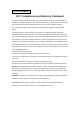User's Manual
ENGLISH
V.
V. V.
V. Notes on Battery Usage
Notes on Battery UsageNotes on Battery Usage
Notes on Battery Usage
When you use the battery, carefully read and strictly observe the Safety Instructions and the notes described
below:
Different battery types and surrounding temperatures may affect the battery performance.
Avoid using batteries in extremely cold environments as low temperatures can shorten the battery life and
reduce wireless device performance.
If you are using a new rechargeable battery or rechargeable battery that has not been used for an extended
period of time (batteries that pass the expiry date are exceptions) it might affect the period of time you can
use this device. Therefore, to maximize their performance and lifetime, we recommend that you fully charge
the batteries and discharge them for at least one complete cycle before use.
The battery may feel warm when using the wireless device for an extended period of time or using the flash
continuously. This is normal and not a malfunction.
The wireless device may feel warm when being used continuously or for an extended period of time. This is
normal and not a malfunction.
If you will not be using the batteries for an extended period of time, remove them from the wireless device to
prevent leakage or corrosion.
Always keep the terminals in a clean state.
Never use manganese batteries.
Risk of explosion if battery is replaced by an incorrect type.
Dispose of used batteries according to the instructions.
V
VV
VI
II
I.
. .
. Question & Answer
Question & AnswerQuestion & Answer
Question & Answer
Question 1: How can I get the latest updat
Question 1: How can I get the latest updatQuestion 1: How can I get the latest updat
Question 1: How can I get the latest update
ee
e or
or or
or uninstall
uninstall uninstall
uninstall the software
the softwarethe software
the software?
??
?
Answer: You can download the new driver from our website.
1. Before uninstalling the driver, remove your dongle from the USB port. It will avoid any driver
installation error when you install a new driver.
2. Uninstall your old driver: Click
ClickClick
Click [Start] ► [All Programs] ►
[Start] ► [All Programs] ►[Start] ► [All Programs] ►
[Start] ► [All Programs] ►
[io Tablet] ► [Uninstall]
► [Uninstall] ► [Uninstall]
► [Uninstall].
..
.
3. Download the latest version of driver in the download section and save it into your hard disk.
4. Unzip the file in a folder on your hard disk (with Windows built-in unzip utility or a program like Winzip
for
instance).
5. Double-click the Setup.exe in the folder where you unzipped the file.
Question 2: The tablet cannot work. What can I do?
Question 2: The tablet cannot work. What can I do?Question 2: The tablet cannot work. What can I do?
Question 2: The tablet cannot work. What can I do?
Answer: Check if the following is okay.
1. Remove the tablet's USB dongle from the computer.
2. Uninstall the tablet driver from the system.
3. Re-connect the tablet's USB dongle to the computer.
3.1 Test your wireless stylus pen in the tablet working area, if it can work as a mouse, that means the