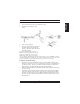User's Manual
Click on this application to launch Microsoft Excel.
Click this function to implement the “select all” function in Excel.
Click this function to perform the “undo” function in Excel.
Click on this application to launch Microsoft PowerPoint.
Click this function to implement the “zoom in” function in PowerPoint.
Click this function to implement the “zoom out” function in Power
-
Point.
Click on this application to launch Outlook Express or any other email client
application installed in your system.
Click this function to open a new email.
Click this function to forward a selected email in your mailbox.
Click on this application to open Microsoft Internet Explore or any other
Internet browser installed in your system.
Click this function to return to the previous web page in your open
Internet browser.
Click this function to more forward to the next web page in your open
Internet browser.
Click on this application to launch Windows media player or any other multi-
media player installed in your system.
Click this function to play/pause the current running media player.
Click this function to stop the current running media player.
Note: All the functions related to Office applications are programmable. Place the
cursor on the function icon you want to change, and click the right button to select or
reset the unit from the popup menu. From the dialog box, you can choose another
function to use in the EasyJump Frisbee.
To change from Office EasyJump mode to Traditional Easy
-
Jump mode, just click the right button on the Genius logo in
the center of the EasyJump Frisbee.
The “Traditional EasyJump” lets you use eight Cyber func
-
tions more easily and quickly.
Once you press the button you assigned, the “EasyJump”
Frisbee will pop up and eight functions will be displayed on
Frisbee.
5
ENGLISH