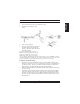User's Manual
Office 97 Mode Only supports Microsoft Office along with some new ap
-
plications. Features include zoom, scrolling and Auto-
scrolling features. It’s similar to Microsoft’s Intelli-
Mouse.
Genius Mode Supports all applications that use scrollbars, including Of
-
fice, with zoom, Auto-panning, and scrolling functions.
About Click here to open the Genius Homepage
“www.geniusnet.com.tw”
Orientation This function lets you set the angle when you move the
mouse upward. It gives you a more comfortable angle
when holding the mouse. This function works best with a
portable trackball.
EasyJump
“EasyJump” now has two working modes: Office Easy
-
Jump mode and Traditional EasyJump mode.
“Office EasyJump” lets you use eight commonly used
applications and 16 Cyber functions more easily and
quickly.
Once you press the button you assigned, “Office Easy-
Jump” will be displayed on a Frisbee. Note that the func-
tions are only available in the applications they belong
to.
Click this application button to show the mouse control panel. You can check
or modify the mouse properties.
Click this function and the pan icon appears. You can move the mouse
in any direction in a document or a spreadsheet. The farther you move
the pointer from the pan icon, the faster you can pan in that direction.
Click this function and Office EasyJump Frisbee will always be on the
screen and the button will change to . Click it again to cancel this
effect.
This is a programmable application button. Press the right button on this icon
and a dialog box will display for you to select an executable program. Click
on this button to launch your specific application.
Click this function to implement the “replace” function in the current
application.
Click on this application to launch Microsoft Word.
Click this function to perform the “cut” function in Word.
Click this function to implement the “paste” function in Word.
4