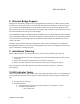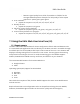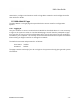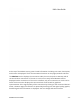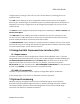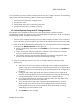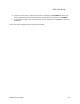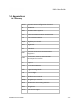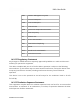User's Guide
If it is desired to provision a K60c network without the use of edge controller, the following
tasks associated with preparing a K60c system must be followed:
1. Initial system setup and IP configurations
2. Setting units’ roles
3. Setting SSID and airlink connectivity passcode
4. Setting communication channel frequency
13.1 Initial System Setup and IP Configurations
All new K60c units shipped from the factory are identical with a default software
configuration loaded. You must connect to the management interface in order to configure
the following system management parameters:
1. Connect your computer directly to the unit with an Ethernet cable. Once connected,
open a browser on the computer and enter the IP address found on the unit’s label.
2. After successfully opening the WebUI page, the unit’s IP address can be changed by
clicking on the Wired Network section tool icon:
● When prompted for username, enter kwikbit for the username and kwikbit for
password.
● Select the desired address assignment protocol. If static address is selected,
enter the network mask and default gateway.
● Click Submit and the unit will reboot with the new address assignment. Your
browser will automatically reconnect and display the page.
3. Click on the Wireless section tool icon to configure wireless communication
parameters:
● Select the role of the unit. When configuring a PtP or PtMP communication
system, only one of the wirelessly connected devices may be configured with
a Hub role. The units connecting to the Hub wirelessly must be configured as
Remotes.
● Configure SSID, airlink passcode and channel frequency (not required on
remote). These parameters must match between the Hub and all wirelessly
connected Remotes in order to establish wireless communication.
● If a configured Remote can connect to multiple Hubs, you may want to set
the optimal Hub in the Preferred Hub field.
● There needs to be a Hub node configured with Network Root = enable.
Alternatively, each remote needs to be configured with “Preferred Hub”.
Lacking both of these will result in Remote nodes periodically scanning
attempting to locate the Root node.
● Click Submit to save changes.
Kwikbit K60c User Guide - 22 -
K60c User Guide