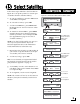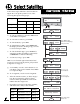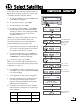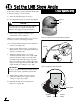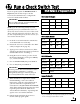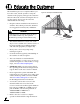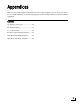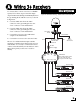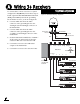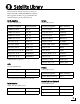Installation Instructions
21
Follow these steps and refer to the flowchart in
Figure 38 to set up the system for a custom pair
of satellites from the antenna’s library.
a. At “Set up satellite(s),” press the YES button
on the MCP’s front panel.
b. At “Circular or Linear,” press CIR.
c. At “Service=DIRECTV,” press NEXT until
the display shows “Service=Custom.” Then
press YES.
d. At “Install A <SAT NAME>”, press NEXT
until the display shows the first (primary)
satellite you want to select. Then press YES.
(See Appendix B on page 31 for a list of
available satellites.)
NOTE: If you don’t find the satellite you want, you
can set up user-defined satellites. Refer to the
associated Application Note on the KVH Partner
Portal (KVH-authorized technicians only).
e. Repeat Step d to select the second satellite. If
you want to set up the antenna to track just
one satellite, select “None” instead.
f. At “Set Lat/Long?,” press YES.
TIP: You can determine your approximate latitude
and longitude in North America from the position
grids provided in Appendix C on page 32.
g. At “Latitude,” use the - and + buttons to set
each digit of the vessel’s latitude. Press Enter
to accept each digit.
h. At “Longitude,” set the vessel’s longitude.
NOTE: The customer will need to use the buttons on
the MCP’s front panel to manually switch between
satellites.
Install A <SAT NAME>
Yes Next Cancel
Press NEXT until
desired satellite
displays; then
press YES
Install B <SAT NAME>
Yes Next Cancel
Service=DIRECTV?
Yes Next Cancel
Press NEXT until
“Service=Custom”
displays; then
press YES
Service=Custom?
Yes Next Cancel
Set up satellite(s)?
Yes No
Circular or Linear?
Cir Lin Cancel
Manual Satellite
Switching Only
Longitude: ###E
- Enter +
Set Lat/Long?
Yes Next Cancel
Latitude: ##N
- Enter +
Use +/- to set
vessel latitude
Use +/- to set
vessel longitude
Latitude: ##N
Longitude: ###E
<SAT NAME1> and
<SAT NAME2> installed
Restarting antenna
Figure 38: Custom Pair Satellite Selection Menus on MCP
Select Satellites
15
Circular Systems - Custom Pair