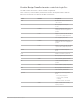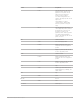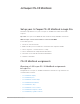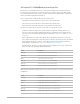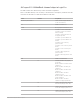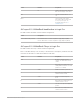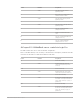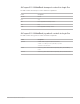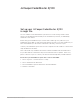Daim Ntawv Qhia Tus Neeg Siv
Table Of Contents
- Contents
- Control surfaces
- Mackie Control
- Mackie Control overview
- Mackie Control displays
- Mackie Control channel strips
- Mackie Control assignment buttons
- Mackie Control fader bank buttons
- Function keys
- Modifier buttons
- Automation buttons
- Group button
- Utilities buttons
- Mackie Control transport buttons
- Cursor and zoom keys
- Jog/Scrub wheel
- Programmable user modes
- Foot switches
- Mackie Control assignments
- Assignments overview
- Display buttons table
- Channel strips assignments table
- Assignment buttons table
- Assign Function keys table
- Global View buttons table
- Modifier buttons table
- Automation buttons table
- Utilities buttons table
- Transport buttons table
- Cursor keys table
- Jog/Scrub wheel assignments table
- External inputs table
- M-Audio iControl
- Euphonix devices
- CM Labs Motormix
- Frontier Design TranzPort
- JLCooper CS-32 MiniDesk
- JLCooper FaderMaster 4/100
- JLCooper MCS3
- Korg microKONTROL and KONTROL49
- Mackie Baby HUI
- Mackie HUI
- HUI setup
- HUI assignments
- HUI assignments overview
- HUI assign controls
- HUI fader bank buttons
- HUI window controls
- HUI keyboard shortcuts
- HUI channel strips
- HUI DSP controls
- HUI function keys
- HUI global controls
- HUI automation controls
- HUI status/group controls
- HUI editing controls
- HUI time display
- HUI numeric keypad controls
- HUI transport controls
- HUI cursor buttons
- HUI jog wheel
- HUI foot switches
- Mackie C4
- Novation Launchpad
- Radikal Technologies SAC-2K
- Recording Light
- Roland SI-24
- Tascam US-2400
- Yamaha 01V96
- Yamaha 02R96
- Yamaha DM1000
- Yamaha DM2000
- DM2000 Setup
- DM2000 assignments
- DM2000 Assignments overview
- DM2000 Matrix Select controls
- DM2000 Aux Select controls
- DM2000 Encoder and Fader Mode controls
- DM2000 Display Access controls
- DM2000 Effect/Plug-in controls
- DM2000 LCD display
- DM2000 Track Arming controls
- DM2000 Automix controls
- DM2000 Locator controls
- DM2000 Transport and cursor controls
- DM2000 Channel strips
- DM2000 Assignable keys
- Copyright
96Control Surfaces Support Guide for Logic Pro
JLCooper CS-32MiniDesk channel strips in Logic Pro
The table outlines the channel strip controls and their assignments:
Note:If a modifier button, such as SHIFT, is shown below a description, it indicates that the
control has an alternate use while the modifier is held down.
Control Modifier Assignment
PAN SELECT/TRACK SELECT Selects channel strip (destination
for the selected track).
SOLO Enables or disables Solo.
LOCATE Moves playhead to markers 1 to 32.
SHIFT LOCATE 17: Creates a new marker.
LOCATE 18: Creates a new marker
without rounding.
LOCATE 19: Deletes the marker at
the playhead position.
LOCATE 25: Opens the Marker List.
LOCATE 26: Opens the Marker Text
window.
LOCATE 28: Sets locators by
previous marker.
LOCATE 29: Sets locators by current
marker.
LOCATE 30: Sets locators by next
marker.
LOCATE 31: Moves playhead to
previous marker.
LOCATE 32: Moves playhead to next
marker.
MUTE Enables or disables Mute.
F1 Automation Enable setup (display
shows “AE”).
MUTE 1: Enables or disables volume
automation.
MUTE 2: Enables or disables pan
automation.
MUTE 3: Enables or disables mute
automation.
MUTE 4: Enables or disables
automation of solo.
MUTE 5: Enables or disables send
(level) automation.
MUTE 6: Enables or disables
automation of plug-in parameters.
F2 Switches automation mode between
Read and Off (display shows “Td”).
F3 Switches automation mode between
Touch and Off (display shows “Tc”).
F4 Switches automation mode between
Latch and Off (display shows “Lt”).