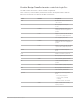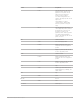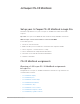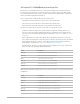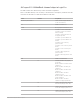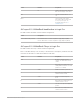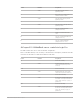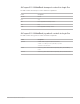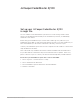Daim Ntawv Qhia Tus Neeg Siv
Table Of Contents
- Contents
- Control surfaces
- Mackie Control
- Mackie Control overview
- Mackie Control displays
- Mackie Control channel strips
- Mackie Control assignment buttons
- Mackie Control fader bank buttons
- Function keys
- Modifier buttons
- Automation buttons
- Group button
- Utilities buttons
- Mackie Control transport buttons
- Cursor and zoom keys
- Jog/Scrub wheel
- Programmable user modes
- Foot switches
- Mackie Control assignments
- Assignments overview
- Display buttons table
- Channel strips assignments table
- Assignment buttons table
- Assign Function keys table
- Global View buttons table
- Modifier buttons table
- Automation buttons table
- Utilities buttons table
- Transport buttons table
- Cursor keys table
- Jog/Scrub wheel assignments table
- External inputs table
- M-Audio iControl
- Euphonix devices
- CM Labs Motormix
- Frontier Design TranzPort
- JLCooper CS-32 MiniDesk
- JLCooper FaderMaster 4/100
- JLCooper MCS3
- Korg microKONTROL and KONTROL49
- Mackie Baby HUI
- Mackie HUI
- HUI setup
- HUI assignments
- HUI assignments overview
- HUI assign controls
- HUI fader bank buttons
- HUI window controls
- HUI keyboard shortcuts
- HUI channel strips
- HUI DSP controls
- HUI function keys
- HUI global controls
- HUI automation controls
- HUI status/group controls
- HUI editing controls
- HUI time display
- HUI numeric keypad controls
- HUI transport controls
- HUI cursor buttons
- HUI jog wheel
- HUI foot switches
- Mackie C4
- Novation Launchpad
- Radikal Technologies SAC-2K
- Recording Light
- Roland SI-24
- Tascam US-2400
- Yamaha 01V96
- Yamaha 02R96
- Yamaha DM1000
- Yamaha DM2000
- DM2000 Setup
- DM2000 assignments
- DM2000 Assignments overview
- DM2000 Matrix Select controls
- DM2000 Aux Select controls
- DM2000 Encoder and Fader Mode controls
- DM2000 Display Access controls
- DM2000 Effect/Plug-in controls
- DM2000 LCD display
- DM2000 Track Arming controls
- DM2000 Automix controls
- DM2000 Locator controls
- DM2000 Transport and cursor controls
- DM2000 Channel strips
- DM2000 Assignable keys
- Copyright
94Control Surfaces Support Guide for Logic Pro
JLCooper CS-32MiniDesk display in Logic Pro
The display shows information on the current mode and parameters being edited.
Display text Meaning
-- A switching parameter (Solo, Mute, Rec/Rdy) has been disabled.
AE Automation Enable setup: Mute buttons 1–6 display/set various automation
parameters.
AS Pots (knobs) are in Pan/Send Assignment mode.
b1—b9 Pots are in Plug-in or Instrument Bank Select mode.
In Pots are in Instrument Edit mode.
Lt Mute buttons display/set Latch automation mode.
Mu Mute has been enabled.
P1—P9 Pots are in Effect Edit mode.
PA Pots are in Pan/Send mode.
rd Mute buttons display/set Read automation mode.
Re Rec/Rdy has been enabled.
So Solo has been enabled.
Tc Mute buttons display/set Touch automation mode.
Wr Mute buttons display/set Write automation mode.
Other text When a channel is selected, the first two characters of its name are briefly
displayed.
Numbers While editing a numerical value with a fader or pot, the current value is
displayed. If there are more than two digits in the value, the last two digits
are shown. Plus/minus signs (+/–) are shown if only one digit is displayed.