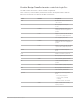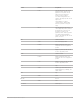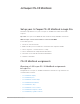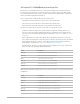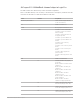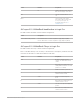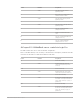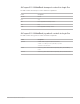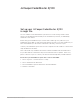Daim Ntawv Qhia Tus Neeg Siv
Table Of Contents
- Contents
- Control surfaces
- Mackie Control
- Mackie Control overview
- Mackie Control displays
- Mackie Control channel strips
- Mackie Control assignment buttons
- Mackie Control fader bank buttons
- Function keys
- Modifier buttons
- Automation buttons
- Group button
- Utilities buttons
- Mackie Control transport buttons
- Cursor and zoom keys
- Jog/Scrub wheel
- Programmable user modes
- Foot switches
- Mackie Control assignments
- Assignments overview
- Display buttons table
- Channel strips assignments table
- Assignment buttons table
- Assign Function keys table
- Global View buttons table
- Modifier buttons table
- Automation buttons table
- Utilities buttons table
- Transport buttons table
- Cursor keys table
- Jog/Scrub wheel assignments table
- External inputs table
- M-Audio iControl
- Euphonix devices
- CM Labs Motormix
- Frontier Design TranzPort
- JLCooper CS-32 MiniDesk
- JLCooper FaderMaster 4/100
- JLCooper MCS3
- Korg microKONTROL and KONTROL49
- Mackie Baby HUI
- Mackie HUI
- HUI setup
- HUI assignments
- HUI assignments overview
- HUI assign controls
- HUI fader bank buttons
- HUI window controls
- HUI keyboard shortcuts
- HUI channel strips
- HUI DSP controls
- HUI function keys
- HUI global controls
- HUI automation controls
- HUI status/group controls
- HUI editing controls
- HUI time display
- HUI numeric keypad controls
- HUI transport controls
- HUI cursor buttons
- HUI jog wheel
- HUI foot switches
- Mackie C4
- Novation Launchpad
- Radikal Technologies SAC-2K
- Recording Light
- Roland SI-24
- Tascam US-2400
- Yamaha 01V96
- Yamaha 02R96
- Yamaha DM1000
- Yamaha DM2000
- DM2000 Setup
- DM2000 assignments
- DM2000 Assignments overview
- DM2000 Matrix Select controls
- DM2000 Aux Select controls
- DM2000 Encoder and Fader Mode controls
- DM2000 Display Access controls
- DM2000 Effect/Plug-in controls
- DM2000 LCD display
- DM2000 Track Arming controls
- DM2000 Automix controls
- DM2000 Locator controls
- DM2000 Transport and cursor controls
- DM2000 Channel strips
- DM2000 Assignable keys
- Copyright
93Control Surfaces Support Guide for Logic Pro
JLCooper CS-32 MiniDesk
Set up your JL Cooper CS-32MiniDesk in Logic Pro
Follow the steps below to use your JLCooper CS-32 MiniDesk control surface with
Logic Pro.
Important:JLCooper CS-32 MiniDesk units can be used only with MIDI connections.
Add JLCooper CS-32 control surfaces connected via MIDI
To use with Logic Pro:
1. Set the CS-32 to Host mode.
2. Make sure that your CS-32 units are connected to the computer via MIDI.
3. Choose Logic Pro > Control Surfaces > Setup.
4. Choose Install from the Setup window’s New menu.
5. Select the CS-32 from the list in the Install window.
6. Click the Scan button.
CS-32MiniDesk assignments
Overview of JLCooper CS-32MiniDesk assignments
in Logic Pro
Assignments of JLCooper CS-32MiniDesk interface elements to Logic functions are
covered in these sections:
• CS-32MiniDesk display
• CS-32MiniDesk pots
• CS-32MiniDesk channel strips
• CS-32MiniDesk bank button
• CS-32MiniDesk F keys
• CS-32MiniDesk cursor controls
• CS-32MiniDesk transport controls
• CS-32MiniDesk jog wheel controls