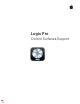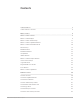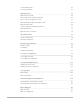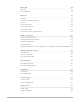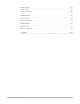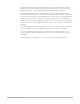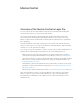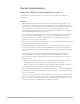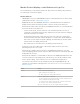Daim Ntawv Qhia Tus Neeg Siv
Table Of Contents
- Contents
- Control surfaces
- Mackie Control
- Mackie Control overview
- Mackie Control displays
- Mackie Control channel strips
- Mackie Control assignment buttons
- Mackie Control fader bank buttons
- Function keys
- Modifier buttons
- Automation buttons
- Group button
- Utilities buttons
- Mackie Control transport buttons
- Cursor and zoom keys
- Jog/Scrub wheel
- Programmable user modes
- Foot switches
- Mackie Control assignments
- Assignments overview
- Display buttons table
- Channel strips assignments table
- Assignment buttons table
- Assign Function keys table
- Global View buttons table
- Modifier buttons table
- Automation buttons table
- Utilities buttons table
- Transport buttons table
- Cursor keys table
- Jog/Scrub wheel assignments table
- External inputs table
- M-Audio iControl
- Euphonix devices
- CM Labs Motormix
- Frontier Design TranzPort
- JLCooper CS-32 MiniDesk
- JLCooper FaderMaster 4/100
- JLCooper MCS3
- Korg microKONTROL and KONTROL49
- Mackie Baby HUI
- Mackie HUI
- HUI setup
- HUI assignments
- HUI assignments overview
- HUI assign controls
- HUI fader bank buttons
- HUI window controls
- HUI keyboard shortcuts
- HUI channel strips
- HUI DSP controls
- HUI function keys
- HUI global controls
- HUI automation controls
- HUI status/group controls
- HUI editing controls
- HUI time display
- HUI numeric keypad controls
- HUI transport controls
- HUI cursor buttons
- HUI jog wheel
- HUI foot switches
- Mackie C4
- Novation Launchpad
- Radikal Technologies SAC-2K
- Recording Light
- Roland SI-24
- Tascam US-2400
- Yamaha 01V96
- Yamaha 02R96
- Yamaha DM1000
- Yamaha DM2000
- DM2000 Setup
- DM2000 assignments
- DM2000 Assignments overview
- DM2000 Matrix Select controls
- DM2000 Aux Select controls
- DM2000 Encoder and Fader Mode controls
- DM2000 Display Access controls
- DM2000 Effect/Plug-in controls
- DM2000 LCD display
- DM2000 Track Arming controls
- DM2000 Automix controls
- DM2000 Locator controls
- DM2000 Transport and cursor controls
- DM2000 Channel strips
- DM2000 Assignable keys
- Copyright
9Control Surfaces Support Guide for Logic Pro
MackieControl displays
Overview of MackieControl displays in Logic Pro
The displays are located along the top of the MackieControl. Each shows different
information:
Displays
• Main Liquid Crystal Display (LCD): The main LCD is divided into eight columns, each
with two lines of text. Each column displays information for the channel strip controls
directly below it. The information displayed changes when you edit different parameters
and when Mixer view or Channel view is active. In general, the upper row of each
column displays the abbreviated track (or channel) name, and the lower row displays
the abbreviated parameter name and its value.
In some modes, a long parameter name (or other text) appears briefly onscreen while
you are moving the corresponding control. You can set the display and duration of
long parameter names in Control Surfaces preferences. For information on setting
preferences, see the Logic Pro User Guide.
Note:On the LCD, 8-bit ASCII characters such as curly quotes and umlauts are replaced
with the best-possible 7-bit ASCII equivalent.
• Assignment display: The Assignment display (also referred to as the mode display), to
the right of the main LCD, shows a two-digit abbreviation for the current assignment
state. A period (.) appears at the bottom-right corner of the display when Channel view
is active.
• Time display: The Time display, to the right of the Assignment display, shows the
current playhead position, either in musical time divisions (BEATS) or in SMPTE
timecode format (SMPTE). A small LED to the left of the display indicates the current
display format.
• When the format is set to Beats, the four segments of the Time display show the
current playhead position as bars, beats, beat subdivisions, and ticks.
• When the format is set to SMPTE, the four segments of the Time display show the
current playhead position as hours, minutes, seconds, and frames.
Press the SMPTE/BEATS button to switch between formats. You can also set the default
format with the Clock Display parameter in the Control Surfaces Setup window. See the
Logic Pro User Guide.
• Solo LED: The Solo LED (Rude Solo on the MackieControl) is lit when a channel strip is
set to solo or when Solo mode is turned on. It is a helpful reminder in situations where
you have soloed a channel strip, then switched the fader bank, resulting in the Solo LED
of the soloed channel strip being hidden on the control surface.