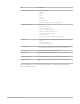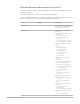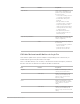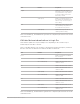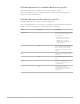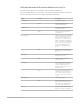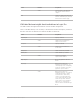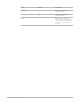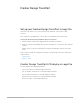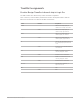Daim Ntawv Qhia Tus Neeg Siv
Table Of Contents
- Contents
- Control surfaces
- Mackie Control
- Mackie Control overview
- Mackie Control displays
- Mackie Control channel strips
- Mackie Control assignment buttons
- Mackie Control fader bank buttons
- Function keys
- Modifier buttons
- Automation buttons
- Group button
- Utilities buttons
- Mackie Control transport buttons
- Cursor and zoom keys
- Jog/Scrub wheel
- Programmable user modes
- Foot switches
- Mackie Control assignments
- Assignments overview
- Display buttons table
- Channel strips assignments table
- Assignment buttons table
- Assign Function keys table
- Global View buttons table
- Modifier buttons table
- Automation buttons table
- Utilities buttons table
- Transport buttons table
- Cursor keys table
- Jog/Scrub wheel assignments table
- External inputs table
- M-Audio iControl
- Euphonix devices
- CM Labs Motormix
- Frontier Design TranzPort
- JLCooper CS-32 MiniDesk
- JLCooper FaderMaster 4/100
- JLCooper MCS3
- Korg microKONTROL and KONTROL49
- Mackie Baby HUI
- Mackie HUI
- HUI setup
- HUI assignments
- HUI assignments overview
- HUI assign controls
- HUI fader bank buttons
- HUI window controls
- HUI keyboard shortcuts
- HUI channel strips
- HUI DSP controls
- HUI function keys
- HUI global controls
- HUI automation controls
- HUI status/group controls
- HUI editing controls
- HUI time display
- HUI numeric keypad controls
- HUI transport controls
- HUI cursor buttons
- HUI jog wheel
- HUI foot switches
- Mackie C4
- Novation Launchpad
- Radikal Technologies SAC-2K
- Recording Light
- Roland SI-24
- Tascam US-2400
- Yamaha 01V96
- Yamaha 02R96
- Yamaha DM1000
- Yamaha DM2000
- DM2000 Setup
- DM2000 assignments
- DM2000 Assignments overview
- DM2000 Matrix Select controls
- DM2000 Aux Select controls
- DM2000 Encoder and Fader Mode controls
- DM2000 Display Access controls
- DM2000 Effect/Plug-in controls
- DM2000 LCD display
- DM2000 Track Arming controls
- DM2000 Automix controls
- DM2000 Locator controls
- DM2000 Transport and cursor controls
- DM2000 Channel strips
- DM2000 Assignable keys
- Copyright
86Control Surfaces Support Guide for Logic Pro
CM Labs Motormix left function buttons in Logic Pro
The table outlines the left function button controls and their assignments.
Note:If a modifier button, such as SHIFT, is shown below a button description, it indicates
that the control has an alternate use while the modifier is held down.
Control Modifier Assignment
AUTO ENBL/mode Currently unassigned
SHIFT Switches rotary encoders to
Automation Enable mode.
SUSPEND/create While held down, the groups are
temporarily disabled.
SHIFT Creates a new group, and enters
Group Edit mode.
PLUG-IN/compare Switches rotary encoders and Multi
buttons to Effect Assign mode. Use
the Rotary Select knob to choose
the Insert slot you want to edit. In
Effect or Instrument Assign mode, it
switches to Pan mode. In Effect Edit
mode, it switches to Effect Assign
mode. In Instrument Edit mode,
it switches to Instrument Assign
mode.
SHIFT Switches the rotary encoders and
Multi buttons to Instrument Assign
mode.
WINDOW/tools Switches the Select buttons to
Window Select mode.
SHIFT Switches the Select buttons to
Select Tool mode.
ALL/ALT/FINE While ALL/ALT/FINE is held down,
rotary encoders are in Full mode:
rotating counterclockwise sets
minimum; rotating clockwise sets
maximum value.
SHIFT While SHIFT and ALL/ALT/FINE are
held down, the rotary encoders are
in Fine mode. Parameter changes
are made in single unit (or smaller)
values.
DEFAULT/bypass Currently unassigned
SHIFT In Instrument Edit mode: switches
bypass state of the instrument. In
Effect Edit mode: switches bypass
state of the effect being edited.
UNDO/save Performs an Undo step. The LED is
lit if there is a Redo step available.