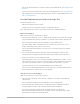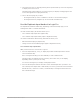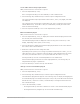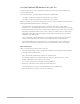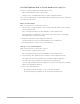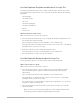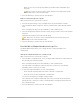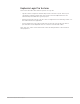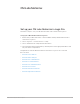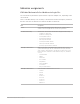Daim Ntawv Qhia Tus Neeg Siv
Table Of Contents
- Contents
- Control surfaces
- Mackie Control
- Mackie Control overview
- Mackie Control displays
- Mackie Control channel strips
- Mackie Control assignment buttons
- Mackie Control fader bank buttons
- Function keys
- Modifier buttons
- Automation buttons
- Group button
- Utilities buttons
- Mackie Control transport buttons
- Cursor and zoom keys
- Jog/Scrub wheel
- Programmable user modes
- Foot switches
- Mackie Control assignments
- Assignments overview
- Display buttons table
- Channel strips assignments table
- Assignment buttons table
- Assign Function keys table
- Global View buttons table
- Modifier buttons table
- Automation buttons table
- Utilities buttons table
- Transport buttons table
- Cursor keys table
- Jog/Scrub wheel assignments table
- External inputs table
- M-Audio iControl
- Euphonix devices
- CM Labs Motormix
- Frontier Design TranzPort
- JLCooper CS-32 MiniDesk
- JLCooper FaderMaster 4/100
- JLCooper MCS3
- Korg microKONTROL and KONTROL49
- Mackie Baby HUI
- Mackie HUI
- HUI setup
- HUI assignments
- HUI assignments overview
- HUI assign controls
- HUI fader bank buttons
- HUI window controls
- HUI keyboard shortcuts
- HUI channel strips
- HUI DSP controls
- HUI function keys
- HUI global controls
- HUI automation controls
- HUI status/group controls
- HUI editing controls
- HUI time display
- HUI numeric keypad controls
- HUI transport controls
- HUI cursor buttons
- HUI jog wheel
- HUI foot switches
- Mackie C4
- Novation Launchpad
- Radikal Technologies SAC-2K
- Recording Light
- Roland SI-24
- Tascam US-2400
- Yamaha 01V96
- Yamaha 02R96
- Yamaha DM1000
- Yamaha DM2000
- DM2000 Setup
- DM2000 assignments
- DM2000 Assignments overview
- DM2000 Matrix Select controls
- DM2000 Aux Select controls
- DM2000 Encoder and Fader Mode controls
- DM2000 Display Access controls
- DM2000 Effect/Plug-in controls
- DM2000 LCD display
- DM2000 Track Arming controls
- DM2000 Automix controls
- DM2000 Locator controls
- DM2000 Transport and cursor controls
- DM2000 Channel strips
- DM2000 Assignable keys
- Copyright
80Control Surfaces Support Guide for Logic Pro
Motormix assignments
CM Labs Motormix Select buttons in Logic Pro
The Select buttons (the buttons just below the LCD) have multiple uses, depending on the
current mode.
Note:If a modifier button, such as SHIFT, is shown below a button description, it indicates
that the control has an alternate use while the modifier is held down.
Mode Assignment
Normal Selects the channel displayed in the upper LCD line. Channels can be
shifted to the left and right with the View left and right buttons.
Bank button LED flashing Channel View: Select buttons switch between displayed channel strips:
• 1: Switches to Single view.
• 2: Switches to Arrange view.
• 3: All view, MIDI channels
• 4: All view, input channels
• 5: All view, audio channels
• 6: All view, instrument channels
• 7: All view, aux and bus channels
• 8: All view, output and master channels
WINDOW/tool button LED on Window Select mode: Select buttons open, assign key focus, or close
a particular window type. LED off: If the window is not open, the button
opens it. LED on: If the window is open but does not have key focus, the
button activates it. LED flashes: If the window has key focus, the button
closes it.
• 1: Tracks window
• 2: Mixer
• 3: Event List
• 4: Score Editor
• 5: Step Editor
• 6: Piano Roll Editor
• 7: Control bar
• 8: Project Audio Browser
WINDOW/tool button flashes Select Tool mode: Select buttons choose a tool.
• 1: Pointer
• 2: Pencil
• 3: Eraser
• 4: Text tool
• 5: Scissors
• 6: Glue tool
• 7: Solo tool
• 8: Mute tool