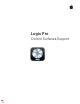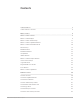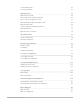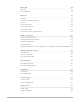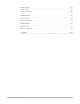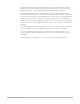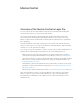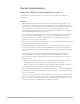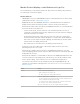Daim Ntawv Qhia Tus Neeg Siv
Table Of Contents
- Contents
- Control surfaces
- Mackie Control
- Mackie Control overview
- Mackie Control displays
- Mackie Control channel strips
- Mackie Control assignment buttons
- Mackie Control fader bank buttons
- Function keys
- Modifier buttons
- Automation buttons
- Group button
- Utilities buttons
- Mackie Control transport buttons
- Cursor and zoom keys
- Jog/Scrub wheel
- Programmable user modes
- Foot switches
- Mackie Control assignments
- Assignments overview
- Display buttons table
- Channel strips assignments table
- Assignment buttons table
- Assign Function keys table
- Global View buttons table
- Modifier buttons table
- Automation buttons table
- Utilities buttons table
- Transport buttons table
- Cursor keys table
- Jog/Scrub wheel assignments table
- External inputs table
- M-Audio iControl
- Euphonix devices
- CM Labs Motormix
- Frontier Design TranzPort
- JLCooper CS-32 MiniDesk
- JLCooper FaderMaster 4/100
- JLCooper MCS3
- Korg microKONTROL and KONTROL49
- Mackie Baby HUI
- Mackie HUI
- HUI setup
- HUI assignments
- HUI assignments overview
- HUI assign controls
- HUI fader bank buttons
- HUI window controls
- HUI keyboard shortcuts
- HUI channel strips
- HUI DSP controls
- HUI function keys
- HUI global controls
- HUI automation controls
- HUI status/group controls
- HUI editing controls
- HUI time display
- HUI numeric keypad controls
- HUI transport controls
- HUI cursor buttons
- HUI jog wheel
- HUI foot switches
- Mackie C4
- Novation Launchpad
- Radikal Technologies SAC-2K
- Recording Light
- Roland SI-24
- Tascam US-2400
- Yamaha 01V96
- Yamaha 02R96
- Yamaha DM1000
- Yamaha DM2000
- DM2000 Setup
- DM2000 assignments
- DM2000 Assignments overview
- DM2000 Matrix Select controls
- DM2000 Aux Select controls
- DM2000 Encoder and Fader Mode controls
- DM2000 Display Access controls
- DM2000 Effect/Plug-in controls
- DM2000 LCD display
- DM2000 Track Arming controls
- DM2000 Automix controls
- DM2000 Locator controls
- DM2000 Transport and cursor controls
- DM2000 Channel strips
- DM2000 Assignable keys
- Copyright
8Control Surfaces Support Guide for Logic Pro
MackieControl
Overview of the MackieControl in Logic Pro
You can control Logic Pro with a MackieControl and can extend its functionality with
several expansion devices, such as the XT and C4 units.
The controls of the MackieControl are physically grouped into different areas that
are clearly labeled and distinguished by different shades of gray on the device. The
MackieControl features and functions described in the documentation are organized by
these groupings.
Any powered MackieControl unit connected to your system is automatically detected
when you open Logic Pro. You can use the MackieControl immediately—with the default
settings—or you can customize its settings.
Once set up, you can use the MackieControl to control Logic Pro in the following ways, or
perhaps take an alternate approach that best meets your working preferences.
• With your project open in the Tracks window, select the channel strips you want to
control by pressing the fader bank buttons on the MackieControl. See Bank buttons.
• Select the parameters you want to edit, and whether you want to edit multiple channels
(Mixer view) or a single channel (Channel view), using the Assignment buttons. See
Assignment buttons overview.
• Start playback, and move the playhead to the position where you want to work, using
the MackieControl transport buttons and jog wheel. See
Transport buttons overview
and
Jog/Scrub wheel.
• Edit the project with the channel strip controls. See
Channel strips overview and V-Pots.
Note:The term MackieControl is used for the MackieControl Universal, the original
MackieControl, the LogicControl, and the Mackie (or Logic) Control Extender (XT)
throughout the documentation. It also applies to devices that offer a Mackie Control
emulation mode.