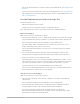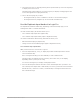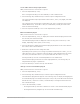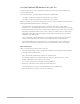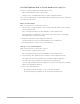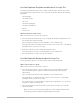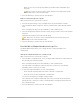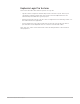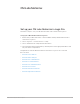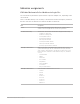Daim Ntawv Qhia Tus Neeg Siv
Table Of Contents
- Contents
- Control surfaces
- Mackie Control
- Mackie Control overview
- Mackie Control displays
- Mackie Control channel strips
- Mackie Control assignment buttons
- Mackie Control fader bank buttons
- Function keys
- Modifier buttons
- Automation buttons
- Group button
- Utilities buttons
- Mackie Control transport buttons
- Cursor and zoom keys
- Jog/Scrub wheel
- Programmable user modes
- Foot switches
- Mackie Control assignments
- Assignments overview
- Display buttons table
- Channel strips assignments table
- Assignment buttons table
- Assign Function keys table
- Global View buttons table
- Modifier buttons table
- Automation buttons table
- Utilities buttons table
- Transport buttons table
- Cursor keys table
- Jog/Scrub wheel assignments table
- External inputs table
- M-Audio iControl
- Euphonix devices
- CM Labs Motormix
- Frontier Design TranzPort
- JLCooper CS-32 MiniDesk
- JLCooper FaderMaster 4/100
- JLCooper MCS3
- Korg microKONTROL and KONTROL49
- Mackie Baby HUI
- Mackie HUI
- HUI setup
- HUI assignments
- HUI assignments overview
- HUI assign controls
- HUI fader bank buttons
- HUI window controls
- HUI keyboard shortcuts
- HUI channel strips
- HUI DSP controls
- HUI function keys
- HUI global controls
- HUI automation controls
- HUI status/group controls
- HUI editing controls
- HUI time display
- HUI numeric keypad controls
- HUI transport controls
- HUI cursor buttons
- HUI jog wheel
- HUI foot switches
- Mackie C4
- Novation Launchpad
- Radikal Technologies SAC-2K
- Recording Light
- Roland SI-24
- Tascam US-2400
- Yamaha 01V96
- Yamaha 02R96
- Yamaha DM1000
- Yamaha DM2000
- DM2000 Setup
- DM2000 assignments
- DM2000 Assignments overview
- DM2000 Matrix Select controls
- DM2000 Aux Select controls
- DM2000 Encoder and Fader Mode controls
- DM2000 Display Access controls
- DM2000 Effect/Plug-in controls
- DM2000 LCD display
- DM2000 Track Arming controls
- DM2000 Automix controls
- DM2000 Locator controls
- DM2000 Transport and cursor controls
- DM2000 Channel strips
- DM2000 Assignable keys
- Copyright
74Control Surfaces Support Guide for Logic Pro
Use the Euphonix EQ knobset in Logic Pro
The EQ knobset allows you to edit the first Channel or Linear Phase EQ inserted in the
selected channel strip.
There are two pages, each showing four EQ bands on eight knobs:
• One page contains the parameters of EQ bands 1, 2, 7, and 8.
• One page contains the parameters of EQ bands 3, 4, 5, and 6.
When no Channel or Linear Phase EQ is present on the selected channel strip, pressing the
knob top labeled AddChEQ inserts a Channel EQ.
• The first knob of an EQ band (the upper or left knob of the pair) controls either
Frequency or Q. To switch between Frequency and Q, use the Select/SEL key if working
with the MCProfessional devices or the MCMix. If using the MCControl, press the Shift
key while touching the knob’s image on the touchscreen. (When active, a small yellow
LED lights on the upper left of the image.) Pressing the knob top sets the controlled
parameter to its default value.
• The second knob of an EQ band (the lower or right knob of the pair) controls Gain (or
Slope). Pressing the knob top sets the controlled parameter to its default value.
• If working with the MCProfessional devices or the MCMix, the On key switches the
bypass state of the band. On the MCControl, press the knob’s touchscreen image.
Edit an EQ plug-in
With your EuCon device connected to Logic Pro:
1. Press the EQ knob top, or key, to display the EQ bands of the EQ plug-in inserted in the
currently selected channel strip.
Note:The MCMix automatically switches to Channel mode.
The EQ band parameters are displayed on the Soft Keys, the touchscreen, or the
display, depending on the system you are using.
You can use the Page keys to display ensuing parameters.
2. Rotate the respective knob to change the parameter value.
Pressing a knob top sets the controlled parameter to its default value.
3. Press the Back key to return to the top-level knobset.