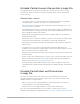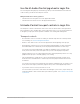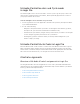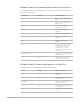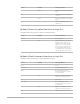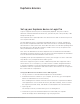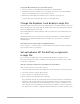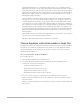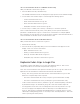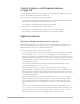Daim Ntawv Qhia Tus Neeg Siv
Table Of Contents
- Contents
- Control surfaces
- Mackie Control
- Mackie Control overview
- Mackie Control displays
- Mackie Control channel strips
- Mackie Control assignment buttons
- Mackie Control fader bank buttons
- Function keys
- Modifier buttons
- Automation buttons
- Group button
- Utilities buttons
- Mackie Control transport buttons
- Cursor and zoom keys
- Jog/Scrub wheel
- Programmable user modes
- Foot switches
- Mackie Control assignments
- Assignments overview
- Display buttons table
- Channel strips assignments table
- Assignment buttons table
- Assign Function keys table
- Global View buttons table
- Modifier buttons table
- Automation buttons table
- Utilities buttons table
- Transport buttons table
- Cursor keys table
- Jog/Scrub wheel assignments table
- External inputs table
- M-Audio iControl
- Euphonix devices
- CM Labs Motormix
- Frontier Design TranzPort
- JLCooper CS-32 MiniDesk
- JLCooper FaderMaster 4/100
- JLCooper MCS3
- Korg microKONTROL and KONTROL49
- Mackie Baby HUI
- Mackie HUI
- HUI setup
- HUI assignments
- HUI assignments overview
- HUI assign controls
- HUI fader bank buttons
- HUI window controls
- HUI keyboard shortcuts
- HUI channel strips
- HUI DSP controls
- HUI function keys
- HUI global controls
- HUI automation controls
- HUI status/group controls
- HUI editing controls
- HUI time display
- HUI numeric keypad controls
- HUI transport controls
- HUI cursor buttons
- HUI jog wheel
- HUI foot switches
- Mackie C4
- Novation Launchpad
- Radikal Technologies SAC-2K
- Recording Light
- Roland SI-24
- Tascam US-2400
- Yamaha 01V96
- Yamaha 02R96
- Yamaha DM1000
- Yamaha DM2000
- DM2000 Setup
- DM2000 assignments
- DM2000 Assignments overview
- DM2000 Matrix Select controls
- DM2000 Aux Select controls
- DM2000 Encoder and Fader Mode controls
- DM2000 Display Access controls
- DM2000 Effect/Plug-in controls
- DM2000 LCD display
- DM2000 Track Arming controls
- DM2000 Automix controls
- DM2000 Locator controls
- DM2000 Transport and cursor controls
- DM2000 Channel strips
- DM2000 Assignable keys
- Copyright
70Control Surfaces Support Guide for Logic Pro
Control of plug-ins with Euphonix devices
in Logic Pro
Logic Pro supports the Euphonix “Open plug-ins on workstation when editing” and “Close
plug-ins on workstation when exiting” preferences.
If the Link button is enabled in an open plug-in window:
• “Open plug-ins on workstation when editing” does not open a new window when a new
plug-in is selected but replaces the open window’s contents.
• “Close plug-ins on workstation when exiting” does nothing.
If the Link button is disabled in an open plug-in window:
• “Open plug-ins on workstation when editing” opens a new plug-in window.
• “Close plug-ins on workstation when exiting” closes the plug-in window.
Euphonix knobsets
Overview of Euphonix knob sets in Logic Pro
When using the Euphonix devices with Logic Pro, the Mixer’s channel strip functions can
be accessed and edited using knobsets. A knobset contains pages, each comprised of
eight parameters. Knobsets are organized hierarchically.
The top-level knobset leads to the following knobsets:
• Inserts: Press the Inserts knob top to display all effect plug-ins inserted in the currently
selected channel strip. (See
Inserts knobset.) If a plug-in is enabled (and does not
belong to the dynamic, EQ, or filter plug-in groups), either the On key is lit (MCPro and
MCMix) or the knob’s image shows a small green LED on the lower left (MCControl). To
switch the bypass state, press the respective On key or knob image, or the Ins In key on
the CM408T channel strip.
• Input: Press the Input knob top to display all possible channel input values for the
selected channel strip. (See Input knobset.)
• Dyn: The Dyn knob top is not currently used to display a list, or allow editing, of
dynamic plug-ins. If a dynamic plug-in is enabled, either the On key is lit (MCPro and
MCMix) or the knob’s image shows a small green LED on the lower left (MCControl). To
switch the bypass state, press the respective On key or knob image or the Dyn In key on
the CM408T channel strip.
• EQ: Press the EQ knob top to switch to EQ editing mode. (See
EQ knobset.) If an EQ
plug-in is enabled, either the On key is lit (MCPro and MCMix) or the knob’s image
shows a small green LED on the lower left (MCControl). To switch the bypass state,
press the respective On key or knob image or the EQ In key on the CM408T channel
strip.
• Aux or Sends: Press the Aux or Sends knob top to switch to send editing mode. See
Aux or Sends knobset. If an Aux or Send is enabled, either the On key is lit (MCPro and
MCMix) or the knob’s image shows a small green LED on the lower left (MCControl).
Pressing the respective On key or knob image switches the bypass state.