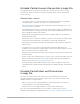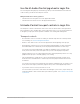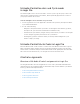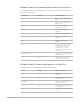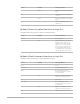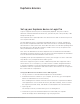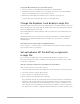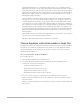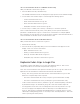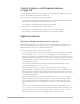Daim Ntawv Qhia Tus Neeg Siv
Table Of Contents
- Contents
- Control surfaces
- Mackie Control
- Mackie Control overview
- Mackie Control displays
- Mackie Control channel strips
- Mackie Control assignment buttons
- Mackie Control fader bank buttons
- Function keys
- Modifier buttons
- Automation buttons
- Group button
- Utilities buttons
- Mackie Control transport buttons
- Cursor and zoom keys
- Jog/Scrub wheel
- Programmable user modes
- Foot switches
- Mackie Control assignments
- Assignments overview
- Display buttons table
- Channel strips assignments table
- Assignment buttons table
- Assign Function keys table
- Global View buttons table
- Modifier buttons table
- Automation buttons table
- Utilities buttons table
- Transport buttons table
- Cursor keys table
- Jog/Scrub wheel assignments table
- External inputs table
- M-Audio iControl
- Euphonix devices
- CM Labs Motormix
- Frontier Design TranzPort
- JLCooper CS-32 MiniDesk
- JLCooper FaderMaster 4/100
- JLCooper MCS3
- Korg microKONTROL and KONTROL49
- Mackie Baby HUI
- Mackie HUI
- HUI setup
- HUI assignments
- HUI assignments overview
- HUI assign controls
- HUI fader bank buttons
- HUI window controls
- HUI keyboard shortcuts
- HUI channel strips
- HUI DSP controls
- HUI function keys
- HUI global controls
- HUI automation controls
- HUI status/group controls
- HUI editing controls
- HUI time display
- HUI numeric keypad controls
- HUI transport controls
- HUI cursor buttons
- HUI jog wheel
- HUI foot switches
- Mackie C4
- Novation Launchpad
- Radikal Technologies SAC-2K
- Recording Light
- Roland SI-24
- Tascam US-2400
- Yamaha 01V96
- Yamaha 02R96
- Yamaha DM1000
- Yamaha DM2000
- DM2000 Setup
- DM2000 assignments
- DM2000 Assignments overview
- DM2000 Matrix Select controls
- DM2000 Aux Select controls
- DM2000 Encoder and Fader Mode controls
- DM2000 Display Access controls
- DM2000 Effect/Plug-in controls
- DM2000 LCD display
- DM2000 Track Arming controls
- DM2000 Automix controls
- DM2000 Locator controls
- DM2000 Transport and cursor controls
- DM2000 Channel strips
- DM2000 Assignable keys
- Copyright
69Control Surfaces Support Guide for Logic Pro
Choose an automation mode on a CM408T channel strip
With your CM408T connected to Logic Pro:
1. Press the Wave and Ykeys simultaneously.
The available automation modes are displayed in a pop-up menu on the CM408T display.
2. Use the fader of the channel strip to scroll through the following options:
• Isolate: Automation mode is Off.
• Read: Activates Read mode in Logic Pro.
• Write: Activates Write mode in Logic Pro.
• Read/Write: Activates Touch mode in Logic Pro.
3. Use the Ykey to confirm your selection, or the Nkey to cancel the operation.
Note:If a write automation mode (Touch, Latch, Write) is active (and an automation
parameter is enabled in the Logic Pro > Preferences > Automation > Touch/Latch/Write
Erase settings), the red “W” LED is lit. The green LED is lit when a read automation mode is
active. Both LEDs are lit when Touch or Latch mode is active.
Choose an automation mode on MCArtist devices
With your MC Artist device connected to Logic Pro:
1. Hold down the Shift key.
2. Press the AUTO key repeatedly until your chosen automation mode appears on the
display screen. You can choose between:
• Blank: Automation mode is Off.
• Read (r): Activates Read mode in Logic Pro.
• Write (w): Activates Write mode in Logic Pro.
• Read/Write (rw): Activates Touch mode in Logic Pro.
Euphonix fader strips in Logic Pro
The number of fader strips differs across each of the Euphonix devices. This section
outlines the behavior of some fader strip elements in Logic Pro.
Note:This section is limited to descriptions of features specific to Logic Pro. Refer to the
Euphonix user documentation for information about basic fader behavior.
• On key: The On key provides the same function as the Mute button in Logic Pro but
behaves in a way that may not be expected.
• The track is unmuted when the On key is lit (the Logic Pro Mute button is unlit).
• The track is muted when the On key is unlit (the Logic Pro Mute button is lit).
• L LED: On MCProfessional devices, when the Logic Pro channel strip being controlled
by the fader belongs to an automation group, the L LED of the channel strip is lit.
• Touching fader selects track: The “Touching fader selects track” preference of Logic
Pro does not apply to the Euphonix devices when they are used with the EuCon
protocol. This function is offered by the individual devices, using the device’s “Select
channel by touching fader/joystick” or “Select by Touch” General preference. This is the
same as pressing the Select/Sel key.