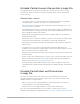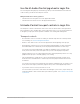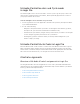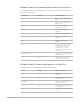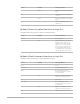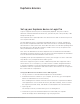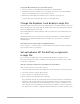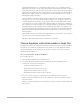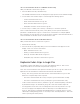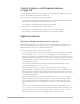Daim Ntawv Qhia Tus Neeg Siv
Table Of Contents
- Contents
- Control surfaces
- Mackie Control
- Mackie Control overview
- Mackie Control displays
- Mackie Control channel strips
- Mackie Control assignment buttons
- Mackie Control fader bank buttons
- Function keys
- Modifier buttons
- Automation buttons
- Group button
- Utilities buttons
- Mackie Control transport buttons
- Cursor and zoom keys
- Jog/Scrub wheel
- Programmable user modes
- Foot switches
- Mackie Control assignments
- Assignments overview
- Display buttons table
- Channel strips assignments table
- Assignment buttons table
- Assign Function keys table
- Global View buttons table
- Modifier buttons table
- Automation buttons table
- Utilities buttons table
- Transport buttons table
- Cursor keys table
- Jog/Scrub wheel assignments table
- External inputs table
- M-Audio iControl
- Euphonix devices
- CM Labs Motormix
- Frontier Design TranzPort
- JLCooper CS-32 MiniDesk
- JLCooper FaderMaster 4/100
- JLCooper MCS3
- Korg microKONTROL and KONTROL49
- Mackie Baby HUI
- Mackie HUI
- HUI setup
- HUI assignments
- HUI assignments overview
- HUI assign controls
- HUI fader bank buttons
- HUI window controls
- HUI keyboard shortcuts
- HUI channel strips
- HUI DSP controls
- HUI function keys
- HUI global controls
- HUI automation controls
- HUI status/group controls
- HUI editing controls
- HUI time display
- HUI numeric keypad controls
- HUI transport controls
- HUI cursor buttons
- HUI jog wheel
- HUI foot switches
- Mackie C4
- Novation Launchpad
- Radikal Technologies SAC-2K
- Recording Light
- Roland SI-24
- Tascam US-2400
- Yamaha 01V96
- Yamaha 02R96
- Yamaha DM1000
- Yamaha DM2000
- DM2000 Setup
- DM2000 assignments
- DM2000 Assignments overview
- DM2000 Matrix Select controls
- DM2000 Aux Select controls
- DM2000 Encoder and Fader Mode controls
- DM2000 Display Access controls
- DM2000 Effect/Plug-in controls
- DM2000 LCD display
- DM2000 Track Arming controls
- DM2000 Automix controls
- DM2000 Locator controls
- DM2000 Transport and cursor controls
- DM2000 Channel strips
- DM2000 Assignable keys
- Copyright
68Control Surfaces Support Guide for Logic Pro
• Left Wheel/Right Wheel: The commands found here allow you to configure the left or
right wheel to perform a certain action when turned. This includes horizontal or vertical
zoom, waveform zoom, individual track zoom, move locators, adjust left locator, adjust
right locator, move punch locators, adjust punch in or punch out locator, move markers,
adjust marker lengths, nudge selected regions or events, left/right pan (surround X),
and front/back pan (surround Y).
• Project > Markers: All markers defined in the open project are shown as a list (which
only appears once you create the first marker in that project). Assigning a Soft Key to
a marker displays the marker title on the Soft Key, but only if the marker title consists
of six characters or fewer. A marker name with more than six characters is replaced on
the Soft Key by the marker number (1, for example). With this same limitation, renaming
a marker in Logic Pro also changes the associated Soft Key display. Pressing the Soft
Key moves the playhead to the marker start point. The Soft Key is illuminated while the
playhead is within the marker boundaries. Moving a marker disconnects the Soft Key
from the marker.
Note:Marker Soft Keys are a part of the Application Set, not the project. Don’t forget to
save the User Set after defining a Marker Soft Key.
• Transport: All transport-related key commands are found here.
Choose Euphonix automation modes in Logic Pro
The Euphonix devices only support Read and Write automation modes. Logic Pro, however,
also features Touch and Latch automation modes. When you use the Euphonix devices,
activating Read/Write mode activates Touch mode in Logic Pro. Latch mode cannot be
activated with these devices.
Choose an automation mode on the MCPro
For use with Logic Pro:
1. Press the Wave and Select keys simultaneously.
2. Select the automation mode you want from the pop-up menu displayed on the
touchscreen. You can choose between:
• Isolate: Automation mode is off.
• Read: Activates Read mode in Logic Pro.
• Write: Activates Write mode in Logic Pro.
• Read/Write: Activates Touch mode in Logic Pro.
You can also use the Select key to switch between automation modes in Logic Pro:
• When you set the automation mode to Off or Read, the Select key switches between
these two modes.
• When you set the automation mode to Read or Touch, the Select key switches between
these modes.