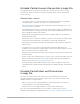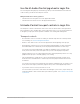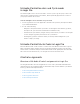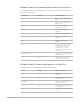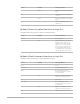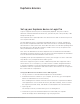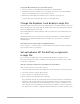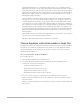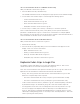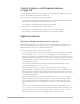Daim Ntawv Qhia Tus Neeg Siv
Table Of Contents
- Contents
- Control surfaces
- Mackie Control
- Mackie Control overview
- Mackie Control displays
- Mackie Control channel strips
- Mackie Control assignment buttons
- Mackie Control fader bank buttons
- Function keys
- Modifier buttons
- Automation buttons
- Group button
- Utilities buttons
- Mackie Control transport buttons
- Cursor and zoom keys
- Jog/Scrub wheel
- Programmable user modes
- Foot switches
- Mackie Control assignments
- Assignments overview
- Display buttons table
- Channel strips assignments table
- Assignment buttons table
- Assign Function keys table
- Global View buttons table
- Modifier buttons table
- Automation buttons table
- Utilities buttons table
- Transport buttons table
- Cursor keys table
- Jog/Scrub wheel assignments table
- External inputs table
- M-Audio iControl
- Euphonix devices
- CM Labs Motormix
- Frontier Design TranzPort
- JLCooper CS-32 MiniDesk
- JLCooper FaderMaster 4/100
- JLCooper MCS3
- Korg microKONTROL and KONTROL49
- Mackie Baby HUI
- Mackie HUI
- HUI setup
- HUI assignments
- HUI assignments overview
- HUI assign controls
- HUI fader bank buttons
- HUI window controls
- HUI keyboard shortcuts
- HUI channel strips
- HUI DSP controls
- HUI function keys
- HUI global controls
- HUI automation controls
- HUI status/group controls
- HUI editing controls
- HUI time display
- HUI numeric keypad controls
- HUI transport controls
- HUI cursor buttons
- HUI jog wheel
- HUI foot switches
- Mackie C4
- Novation Launchpad
- Radikal Technologies SAC-2K
- Recording Light
- Roland SI-24
- Tascam US-2400
- Yamaha 01V96
- Yamaha 02R96
- Yamaha DM1000
- Yamaha DM2000
- DM2000 Setup
- DM2000 assignments
- DM2000 Assignments overview
- DM2000 Matrix Select controls
- DM2000 Aux Select controls
- DM2000 Encoder and Fader Mode controls
- DM2000 Display Access controls
- DM2000 Effect/Plug-in controls
- DM2000 LCD display
- DM2000 Track Arming controls
- DM2000 Automix controls
- DM2000 Locator controls
- DM2000 Transport and cursor controls
- DM2000 Channel strips
- DM2000 Assignable keys
- Copyright
67Control Surfaces Support Guide for Logic Pro
Set up your MCArtist device for use with Logic Pro
1. Set up your device as described in the Euphonix user documentation.
2. Install the latest EuCon software on your computer. (If necessary, go to the Euphonix
website to download the most recent software version.)
3. With the EuControl application running on your computer, open Logic Pro.
Your MCArtist device automatically connects to the application.
Change the Euphonix track display in Logic Pro
By default, tracks shown in the Mixer and on the display of your Euphonix device mirror the
Mixer’s Arrange View. This means that all channel strips with corresponding Track window
tracks are displayed in the same order.
Note:Redundant tracks—where multiple tracks are routed to the same channel strip—are
not accessible.
Switching the Mixer view to another mode (using the view buttons or channel strip filter
buttons) does not update the Euphonix device display. You can, however, override the
default behavior.
Switch the view of channel strips on Euphonix devices
Choose Logic Pro > Control Surfaces > Setup window, and change the Channel Strip View
in the Control Surface Group 1 menu.
Set up Euphonix MCPro Soft Key assignments
in Logic Pro
The “Logic Pro.xml” Application Set file—installed with the EuCon software on your
MCProfessional device—features a number of useful Soft Key assignments. It is possible
to edit these assignments.
Change a Soft Key assignment on your MCProfessional device
With your EuCon device connected to Logic Pro:
1. Press the Setup button in the lower-right corner of the Soft Keys section on the device.
2. Select the respective Soft Key by pressing it.
3. Choose the EuCon command from the menu.
Logic Pro supports the following EuCon commands:
• Key Commands: All Logic Pro keyboard shortcuts (except the transport commands) are
found here. The touchscreen uses the same hierarchy as the Key Commands window.
Many of these keyboard shortcuts switch between states (on/off, for example) or set a
value. Most also provide feedback on the Soft Key; for example, a Soft Key assigned to
the Open/Close Score Editor command is illuminated when a Score Editor window is open.