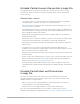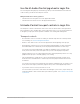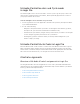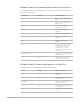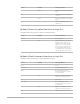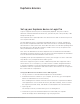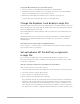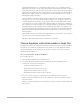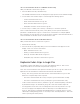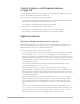Daim Ntawv Qhia Tus Neeg Siv
Table Of Contents
- Contents
- Control surfaces
- Mackie Control
- Mackie Control overview
- Mackie Control displays
- Mackie Control channel strips
- Mackie Control assignment buttons
- Mackie Control fader bank buttons
- Function keys
- Modifier buttons
- Automation buttons
- Group button
- Utilities buttons
- Mackie Control transport buttons
- Cursor and zoom keys
- Jog/Scrub wheel
- Programmable user modes
- Foot switches
- Mackie Control assignments
- Assignments overview
- Display buttons table
- Channel strips assignments table
- Assignment buttons table
- Assign Function keys table
- Global View buttons table
- Modifier buttons table
- Automation buttons table
- Utilities buttons table
- Transport buttons table
- Cursor keys table
- Jog/Scrub wheel assignments table
- External inputs table
- M-Audio iControl
- Euphonix devices
- CM Labs Motormix
- Frontier Design TranzPort
- JLCooper CS-32 MiniDesk
- JLCooper FaderMaster 4/100
- JLCooper MCS3
- Korg microKONTROL and KONTROL49
- Mackie Baby HUI
- Mackie HUI
- HUI setup
- HUI assignments
- HUI assignments overview
- HUI assign controls
- HUI fader bank buttons
- HUI window controls
- HUI keyboard shortcuts
- HUI channel strips
- HUI DSP controls
- HUI function keys
- HUI global controls
- HUI automation controls
- HUI status/group controls
- HUI editing controls
- HUI time display
- HUI numeric keypad controls
- HUI transport controls
- HUI cursor buttons
- HUI jog wheel
- HUI foot switches
- Mackie C4
- Novation Launchpad
- Radikal Technologies SAC-2K
- Recording Light
- Roland SI-24
- Tascam US-2400
- Yamaha 01V96
- Yamaha 02R96
- Yamaha DM1000
- Yamaha DM2000
- DM2000 Setup
- DM2000 assignments
- DM2000 Assignments overview
- DM2000 Matrix Select controls
- DM2000 Aux Select controls
- DM2000 Encoder and Fader Mode controls
- DM2000 Display Access controls
- DM2000 Effect/Plug-in controls
- DM2000 LCD display
- DM2000 Track Arming controls
- DM2000 Automix controls
- DM2000 Locator controls
- DM2000 Transport and cursor controls
- DM2000 Channel strips
- DM2000 Assignable keys
- Copyright
66Control Surfaces Support Guide for Logic Pro
Euphonixdevices
Set up your Euphonix device in Logic Pro
Logic Pro supports the EuCon protocol developed by Euphonix. This protocol allows
enhanced communication between the MCPro, System5-MC, MCControl, MCMix, or MC
Transport and Logic Pro.
Note:Euphonix were acquired by Avid in 2010. Newer devices that use the EuCon protocol
now carry the Avid name.
The term Euphonix device is used when describing all devices as a group, regardless if
they are Avid or Euphonix-branded units. MCProfessional device is used when speaking
about the MCPro and System5-MC. Avid or MCArtist device is used when speaking about
the Avid Artist series, MCMix, MC Transport, and MCControl. For any exceptions to the
above, individual device names are used.
Note:This is an addendum to the Avid or Euphonix user documentation and is limited to
descriptions of features specific to Logic Pro. Refer to the Avid or Euphonix documentation
for more information about the individual control surfaces.
Depending on the specific Euphonix device you have, the setup process varies. Follow the
steps below to use your Euphonix device with Logic Pro.
Note:EuCon support in Logic Pro works in a different way than other supported control
surface devices. As a consequence, you cannot use the Controller Assignments window
to change assignments. See the documentation provided with your Euphonix device for
information on the use of parameters and device features. EuCon devices do not appear in
the Control Surfaces Setup window.
Set up your MCProfessional device for use with Logic Pro
1. Set up your device as described in the Euphonix user documentation.
2. Install the latest EuCon software on your computer. (If necessary, go to the Euphonix
website to download the most recent version.)
Note:Installing EuCon software on the MCProfessional device requires the installation
of two applications—one for the MCPro device (EuConMC software), and a second for
the computer (EuConWS client). Full details are in the Euphonix user documentation.
3. Open Logic Pro.
The startup screen lets you know that Logic Pro is starting EuCon.
4. On the MCPro, press the workstation button associated with your computer.
The MCPro display shows an Attaching to Logic Pro progress bar.