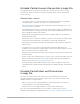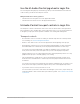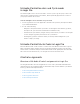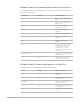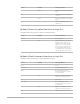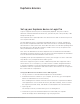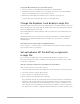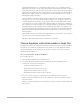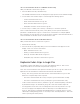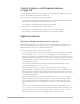Daim Ntawv Qhia Tus Neeg Siv
Table Of Contents
- Contents
- Control surfaces
- Mackie Control
- Mackie Control overview
- Mackie Control displays
- Mackie Control channel strips
- Mackie Control assignment buttons
- Mackie Control fader bank buttons
- Function keys
- Modifier buttons
- Automation buttons
- Group button
- Utilities buttons
- Mackie Control transport buttons
- Cursor and zoom keys
- Jog/Scrub wheel
- Programmable user modes
- Foot switches
- Mackie Control assignments
- Assignments overview
- Display buttons table
- Channel strips assignments table
- Assignment buttons table
- Assign Function keys table
- Global View buttons table
- Modifier buttons table
- Automation buttons table
- Utilities buttons table
- Transport buttons table
- Cursor keys table
- Jog/Scrub wheel assignments table
- External inputs table
- M-Audio iControl
- Euphonix devices
- CM Labs Motormix
- Frontier Design TranzPort
- JLCooper CS-32 MiniDesk
- JLCooper FaderMaster 4/100
- JLCooper MCS3
- Korg microKONTROL and KONTROL49
- Mackie Baby HUI
- Mackie HUI
- HUI setup
- HUI assignments
- HUI assignments overview
- HUI assign controls
- HUI fader bank buttons
- HUI window controls
- HUI keyboard shortcuts
- HUI channel strips
- HUI DSP controls
- HUI function keys
- HUI global controls
- HUI automation controls
- HUI status/group controls
- HUI editing controls
- HUI time display
- HUI numeric keypad controls
- HUI transport controls
- HUI cursor buttons
- HUI jog wheel
- HUI foot switches
- Mackie C4
- Novation Launchpad
- Radikal Technologies SAC-2K
- Recording Light
- Roland SI-24
- Tascam US-2400
- Yamaha 01V96
- Yamaha 02R96
- Yamaha DM1000
- Yamaha DM2000
- DM2000 Setup
- DM2000 assignments
- DM2000 Assignments overview
- DM2000 Matrix Select controls
- DM2000 Aux Select controls
- DM2000 Encoder and Fader Mode controls
- DM2000 Display Access controls
- DM2000 Effect/Plug-in controls
- DM2000 LCD display
- DM2000 Track Arming controls
- DM2000 Automix controls
- DM2000 Locator controls
- DM2000 Transport and cursor controls
- DM2000 Channel strips
- DM2000 Assignable keys
- Copyright
63Control Surfaces Support Guide for Logic Pro
M-Audio iControl locators and Cycle mode
in Logic Pro
The left and right locators are used to mark a section of your Logic Pro project. These are
often used in conjunction with cycle facilities, which repeatedly play back the section of
your project between the locators.
Set left and right locators and turn on Cycle mode
1. Use the jog wheel to move the playhead to the left locator position, then press both the
Cycle and Rewind buttons.
2. Do one of the following:
• Navigate to the position where you want to set the right locator with the jog wheel,
then press the Cycle and Fast Forward buttons simultaneously.
• Hold down the Cycle button, navigate to the position where you want to set the right
locator using the jog wheel, then release the Cycle button.
• Rotating the jog wheel counterclockwise (to the left) while holding down Cycle
defines a skip-cycle range.
M-Audio iControl Master fader in Logic Pro
Move the Master fader on the iControl to set the level of the Master fader in the Logic Pro
Mixer. The Master fader changes the level of all output channels, but does not affect the
relative levels of channels that precede the Master fader in the signal path. Move the fader
left to decrease the master level, or to the right to increase the master level.
iControl assignments
Overview of M-Audio iControl assignments in Logic Pro
The assignment tables show all assignments for each control, both with and without the
Option button for the Assignment buttons and channel strip controls and the Cycle button
for the jog wheel and transport buttons.
• iControl Assignment button functions
• iControl channel strip functions
• iControl jog wheel functions
• iControl transport functions