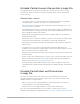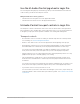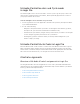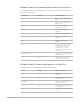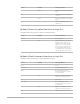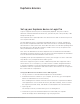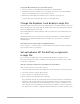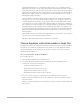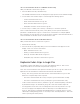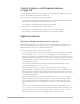Daim Ntawv Qhia Tus Neeg Siv
Table Of Contents
- Contents
- Control surfaces
- Mackie Control
- Mackie Control overview
- Mackie Control displays
- Mackie Control channel strips
- Mackie Control assignment buttons
- Mackie Control fader bank buttons
- Function keys
- Modifier buttons
- Automation buttons
- Group button
- Utilities buttons
- Mackie Control transport buttons
- Cursor and zoom keys
- Jog/Scrub wheel
- Programmable user modes
- Foot switches
- Mackie Control assignments
- Assignments overview
- Display buttons table
- Channel strips assignments table
- Assignment buttons table
- Assign Function keys table
- Global View buttons table
- Modifier buttons table
- Automation buttons table
- Utilities buttons table
- Transport buttons table
- Cursor keys table
- Jog/Scrub wheel assignments table
- External inputs table
- M-Audio iControl
- Euphonix devices
- CM Labs Motormix
- Frontier Design TranzPort
- JLCooper CS-32 MiniDesk
- JLCooper FaderMaster 4/100
- JLCooper MCS3
- Korg microKONTROL and KONTROL49
- Mackie Baby HUI
- Mackie HUI
- HUI setup
- HUI assignments
- HUI assignments overview
- HUI assign controls
- HUI fader bank buttons
- HUI window controls
- HUI keyboard shortcuts
- HUI channel strips
- HUI DSP controls
- HUI function keys
- HUI global controls
- HUI automation controls
- HUI status/group controls
- HUI editing controls
- HUI time display
- HUI numeric keypad controls
- HUI transport controls
- HUI cursor buttons
- HUI jog wheel
- HUI foot switches
- Mackie C4
- Novation Launchpad
- Radikal Technologies SAC-2K
- Recording Light
- Roland SI-24
- Tascam US-2400
- Yamaha 01V96
- Yamaha 02R96
- Yamaha DM1000
- Yamaha DM2000
- DM2000 Setup
- DM2000 assignments
- DM2000 Assignments overview
- DM2000 Matrix Select controls
- DM2000 Aux Select controls
- DM2000 Encoder and Fader Mode controls
- DM2000 Display Access controls
- DM2000 Effect/Plug-in controls
- DM2000 LCD display
- DM2000 Track Arming controls
- DM2000 Automix controls
- DM2000 Locator controls
- DM2000 Transport and cursor controls
- DM2000 Channel strips
- DM2000 Assignable keys
- Copyright
61Control Surfaces Support Guide for Logic Pro
M-Audio iControl channel strip controls in Logic Pro
The right side of the iControl features eight rows of controls that you can use to edit
channel strips. Each row includes Select, Record Enable, Mute, and Solo buttons plus
a rotary encoder.
Channel strip controls
• Select button: Press to select the channel for channel-based editing or assignment
commands. When a channel is selected, “Sel” is lit on the button.
Note:If the Track Info button is lit, the Select buttons behave differently. See
iControl
Assignment buttons
for details.
• Record Enable button: Press to arm the associated channel strip for recording. When a
channel is armed for recording, the dot is lit. Press the Record Enable button a second
time to disable recording for the channel.
Hold down the Option button and press the Record Enable button of any channel to
disarm all channel strips.
• Mute button: Press to mute the channel. The speaker icon is lit when the channel strip
is muted. Press the Mute button a second time to unmute the channel strip.
Hold down the Option button and press the Mute button of any channel to unmute all
channel strips.
• Solo button: Press to solo the associated channel strip in the application. The
headphone icon is lit when the channel strip is soloed. Press the Solo button a second
time to exit Solo mode for the channel strip.
Hold down the Option button and press the Solo button of any channel to hear (unsolo)
all channel strips.
• Rotary encoder: Each channel features a rotary encoder, located to the right of the Solo
button. The function assigned to the encoders changes when different Assignment
buttons are pressed. See iControl Assignment buttons.
Pressing the Option button while turning a rotary encoder—regardless of the active
assignment mode—switches between the parameter’s minimum, default, and maximum
values.
M-Audio iControl Mixer and Channel view
in Logic Pro
The rotary encoders operate in two views: Mixer view and Channel view. The view
determines whether the rotary encoders (and in some cases, the Select buttons) edit
multiple channels or a single channel.
• Mixer view: Accesses the same parameter for eight channel strips, such as pan or
volume (normally a section of the Mixer window).
• Channel view: Accesses eight parameters of the selected channel strip.
Press one of the Assignment buttons to access Mixer or Channel view. For more
information about using the Assignment buttons, see
iControl Assignment button functions.