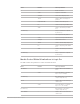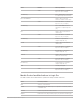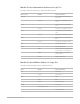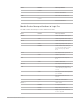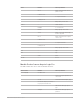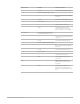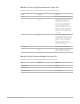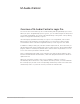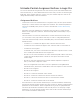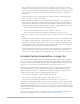Daim Ntawv Qhia Tus Neeg Siv
Table Of Contents
- Contents
- Control surfaces
- Mackie Control
- Mackie Control overview
- Mackie Control displays
- Mackie Control channel strips
- Mackie Control assignment buttons
- Mackie Control fader bank buttons
- Function keys
- Modifier buttons
- Automation buttons
- Group button
- Utilities buttons
- Mackie Control transport buttons
- Cursor and zoom keys
- Jog/Scrub wheel
- Programmable user modes
- Foot switches
- Mackie Control assignments
- Assignments overview
- Display buttons table
- Channel strips assignments table
- Assignment buttons table
- Assign Function keys table
- Global View buttons table
- Modifier buttons table
- Automation buttons table
- Utilities buttons table
- Transport buttons table
- Cursor keys table
- Jog/Scrub wheel assignments table
- External inputs table
- M-Audio iControl
- Euphonix devices
- CM Labs Motormix
- Frontier Design TranzPort
- JLCooper CS-32 MiniDesk
- JLCooper FaderMaster 4/100
- JLCooper MCS3
- Korg microKONTROL and KONTROL49
- Mackie Baby HUI
- Mackie HUI
- HUI setup
- HUI assignments
- HUI assignments overview
- HUI assign controls
- HUI fader bank buttons
- HUI window controls
- HUI keyboard shortcuts
- HUI channel strips
- HUI DSP controls
- HUI function keys
- HUI global controls
- HUI automation controls
- HUI status/group controls
- HUI editing controls
- HUI time display
- HUI numeric keypad controls
- HUI transport controls
- HUI cursor buttons
- HUI jog wheel
- HUI foot switches
- Mackie C4
- Novation Launchpad
- Radikal Technologies SAC-2K
- Recording Light
- Roland SI-24
- Tascam US-2400
- Yamaha 01V96
- Yamaha 02R96
- Yamaha DM1000
- Yamaha DM2000
- DM2000 Setup
- DM2000 assignments
- DM2000 Assignments overview
- DM2000 Matrix Select controls
- DM2000 Aux Select controls
- DM2000 Encoder and Fader Mode controls
- DM2000 Display Access controls
- DM2000 Effect/Plug-in controls
- DM2000 LCD display
- DM2000 Track Arming controls
- DM2000 Automix controls
- DM2000 Locator controls
- DM2000 Transport and cursor controls
- DM2000 Channel strips
- DM2000 Assignable keys
- Copyright
60Control Surfaces Support Guide for Logic Pro
• Effect 1 and Effect 2 buttons: Press Effect 1 to assign the rotary encoders to edit the
parameters of the third Insert slot of the selected channel strip. Press Effect 2 to assign
the rotary encoders to edit the parameters of the fourth Insert slot (if a fourth Insert slot
exists). The Arrow Up and Arrow Down buttons switch to the previous or next page of
parameters.
Hold down Option while pressing the Effect 1 or Effect 2 button to switch the bypass
state of Insert slots 3 and 4, respectively.
When using the Arrow buttons to switch between parameter pages—accessed through
use of the Generator, Effect 1, or Effect 2 button—the parameters change in groups of
eight (unless the parameters on the last page do not make a complete group of eight). For
example, if a plug-in has 19 parameters and the iControl is controlling parameters 1 to 8:
• Press the Arrow Up button to shift to parameters 9 to 16.
• Press the Arrow Up button again to shift to parameters 12 to 19.
• Press the Arrow Down button to shift back to parameters 9 to 16, not 4 to 11.
This way, you always revert to the page positions you expect to find and are comfortable
with.
• EQ button: Press the EQ button to edit the EQ parameters of the selected channel strip.
If a Channel or Linear Phase EQ is inserted in the selected channel strip, pressing the
EQ button opens the EQ plug-in window. If no Channel or Linear Phase EQ exists on the
selected channel strip, a Channel EQ is inserted automatically. The Arrow Up and Arrow
Down buttons switch to the next or previous parameter page.
Each Assignment button has two modes—Mixer view and Channel view—that determine
whether the rotary encoders (and in some cases, the Select buttons) edit separate
channels or the same channel. For more information, see
iControl Mixer and Channel view.
M-Audio iControl Arrow buttons in Logic Pro
The iControl has channel strip controls for eight channel strips, which default to channel
strips 1 to 8. To access further channel strips, press the Arrow Up button. This allows you
to control channel strips 9 through 16. Press the Arrow Up button again to control channel
strips 17 to 24, or press the Arrow Down button to control channel strips 1 to 8.
When using the Arrow buttons to switch between groups of channel strips, the channel
strips follow groupings of eight (starting from channel strip 1) unless the last group of
channel strips does not make a complete group of eight. For example, if a project has 19
channel strips, and the iControl is controlling channel strips 1 to 8:
• Press the Arrow Up button to shift to channel strips 9 to 16.
• Press the Arrow Up button again to shift to channel strips 12 to 19.
• Press the Arrow Down button to shift back to channel strips 9 to 16, not 4 to 11.
Hold down the Option button while pressing the Arrow Up button to jump to the first eight
channel strips in the project. Press the Option and Arrow Down buttons to jump to the last
eight channel strips in the project. For example, if a project has 64 channel strips, pressing
Option–Arrow Up jumps to channel strips 57 to 64, and pressing Option–Arrow Down jumps
to channel strips 1 to 8.
Note:If the Generator, EQ, Effect 1, or Effect 2 button is lit, the functions of the Arrow Up
and Arrow Down buttons are as described in
iControl Assignment buttons.