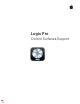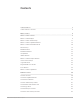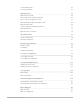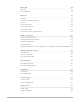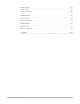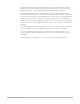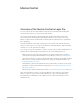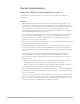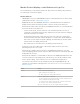Daim Ntawv Qhia Tus Neeg Siv
Table Of Contents
- Contents
- Control surfaces
- Mackie Control
- Mackie Control overview
- Mackie Control displays
- Mackie Control channel strips
- Mackie Control assignment buttons
- Mackie Control fader bank buttons
- Function keys
- Modifier buttons
- Automation buttons
- Group button
- Utilities buttons
- Mackie Control transport buttons
- Cursor and zoom keys
- Jog/Scrub wheel
- Programmable user modes
- Foot switches
- Mackie Control assignments
- Assignments overview
- Display buttons table
- Channel strips assignments table
- Assignment buttons table
- Assign Function keys table
- Global View buttons table
- Modifier buttons table
- Automation buttons table
- Utilities buttons table
- Transport buttons table
- Cursor keys table
- Jog/Scrub wheel assignments table
- External inputs table
- M-Audio iControl
- Euphonix devices
- CM Labs Motormix
- Frontier Design TranzPort
- JLCooper CS-32 MiniDesk
- JLCooper FaderMaster 4/100
- JLCooper MCS3
- Korg microKONTROL and KONTROL49
- Mackie Baby HUI
- Mackie HUI
- HUI setup
- HUI assignments
- HUI assignments overview
- HUI assign controls
- HUI fader bank buttons
- HUI window controls
- HUI keyboard shortcuts
- HUI channel strips
- HUI DSP controls
- HUI function keys
- HUI global controls
- HUI automation controls
- HUI status/group controls
- HUI editing controls
- HUI time display
- HUI numeric keypad controls
- HUI transport controls
- HUI cursor buttons
- HUI jog wheel
- HUI foot switches
- Mackie C4
- Novation Launchpad
- Radikal Technologies SAC-2K
- Recording Light
- Roland SI-24
- Tascam US-2400
- Yamaha 01V96
- Yamaha 02R96
- Yamaha DM1000
- Yamaha DM2000
- DM2000 Setup
- DM2000 assignments
- DM2000 Assignments overview
- DM2000 Matrix Select controls
- DM2000 Aux Select controls
- DM2000 Encoder and Fader Mode controls
- DM2000 Display Access controls
- DM2000 Effect/Plug-in controls
- DM2000 LCD display
- DM2000 Track Arming controls
- DM2000 Automix controls
- DM2000 Locator controls
- DM2000 Transport and cursor controls
- DM2000 Channel strips
- DM2000 Assignable keys
- Copyright
6Control Surfaces Support Guide for Logic Pro
Control surfaces
Overview of using control surfaces in Logic Pro
Control surfaces are hardware devices that typically feature controls such as faders, rotary
knobs, buttons, and displays. They allow you to select parameters for editing, or select
tracks, channel strips, or channel strip banks for playback and recording. Some control
surfaces offer a jog wheel to move the playhead precisely, transport buttons to control
project playback, and other physical controls.
More sophisticated control surfaces can feature motorized faders, rotary encoders, LED
rings, and programmable displays. The additional feedback these provide makes them
easier to use without looking at your computer screen or relying on mouse interaction.
Logic Pro provides dedicated support profiles (plug-ins) for a number of hardware control
surfaces, enabling control of transport, mixing, recording, automation, and other tasks.
Many USB MIDI keyboard controllers can also act as control surfaces. In addition to
a musical keyboard, these devices can include drum pads (used for note entry or as
buttons to execute Logic Pro commands), faders, rotary controls, transport controls, and
assignable buttons that can be mapped to Logic Pro commands. Logic Pro provides Lua
scripting support, rather than a dedicated profile, for dozens of keyboard (and desktop)
controllers from various manufacturers. USB MIDI keyboards can be automatically mapped
to Smart Controls and other Logic Pro functions, or you can create and modify your
own assignments.
The Logic Pro User Guide contains a section that shows you how to set up your control
surface device to work with Logic Pro. See Add a control surface to Logic Pro in the Logic
Pro User Guide.
Note:A number of devices such as Nektar Panorama, Native Instruments Komplete
Kontrol, and other units, provide a manufacturer-supplied plug-in. Refer to the device
manufacturer’s support materials for setup information.
All Logic Pro Mixer controls, such as level and pan, can be adjusted onscreen with your
mouse and computer keyboard. However, this is not an ideal method for precise real-
time control. You can enhance your creative flow and can achieve greater flexibility and
precision by connecting a hardware control surface to your computer.
Control surfaces or MIDI keyboard controllers are ideal for creating dynamic live
performances using a portable Mac and an audio interface. In the studio, you can record
control surface automation for mixer and plug-in parameters (even when Logic Pro is not in
record mode). Track automation appears in the Tracks area and in the Piano Roll Editor.