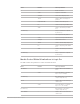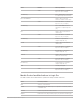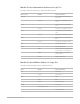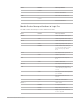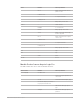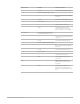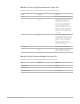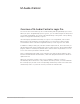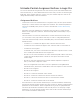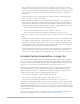Daim Ntawv Qhia Tus Neeg Siv
Table Of Contents
- Contents
- Control surfaces
- Mackie Control
- Mackie Control overview
- Mackie Control displays
- Mackie Control channel strips
- Mackie Control assignment buttons
- Mackie Control fader bank buttons
- Function keys
- Modifier buttons
- Automation buttons
- Group button
- Utilities buttons
- Mackie Control transport buttons
- Cursor and zoom keys
- Jog/Scrub wheel
- Programmable user modes
- Foot switches
- Mackie Control assignments
- Assignments overview
- Display buttons table
- Channel strips assignments table
- Assignment buttons table
- Assign Function keys table
- Global View buttons table
- Modifier buttons table
- Automation buttons table
- Utilities buttons table
- Transport buttons table
- Cursor keys table
- Jog/Scrub wheel assignments table
- External inputs table
- M-Audio iControl
- Euphonix devices
- CM Labs Motormix
- Frontier Design TranzPort
- JLCooper CS-32 MiniDesk
- JLCooper FaderMaster 4/100
- JLCooper MCS3
- Korg microKONTROL and KONTROL49
- Mackie Baby HUI
- Mackie HUI
- HUI setup
- HUI assignments
- HUI assignments overview
- HUI assign controls
- HUI fader bank buttons
- HUI window controls
- HUI keyboard shortcuts
- HUI channel strips
- HUI DSP controls
- HUI function keys
- HUI global controls
- HUI automation controls
- HUI status/group controls
- HUI editing controls
- HUI time display
- HUI numeric keypad controls
- HUI transport controls
- HUI cursor buttons
- HUI jog wheel
- HUI foot switches
- Mackie C4
- Novation Launchpad
- Radikal Technologies SAC-2K
- Recording Light
- Roland SI-24
- Tascam US-2400
- Yamaha 01V96
- Yamaha 02R96
- Yamaha DM1000
- Yamaha DM2000
- DM2000 Setup
- DM2000 assignments
- DM2000 Assignments overview
- DM2000 Matrix Select controls
- DM2000 Aux Select controls
- DM2000 Encoder and Fader Mode controls
- DM2000 Display Access controls
- DM2000 Effect/Plug-in controls
- DM2000 LCD display
- DM2000 Track Arming controls
- DM2000 Automix controls
- DM2000 Locator controls
- DM2000 Transport and cursor controls
- DM2000 Channel strips
- DM2000 Assignable keys
- Copyright
59Control Surfaces Support Guide for Logic Pro
M-Audio iControl Assignment buttons in Logic Pro
You can use the buttons along the left side of the iControl, in the areas labeled All Tracks
and Selected Track, to select different functions for the rotary encoders located along the
right edge, in the channel strip area. In some cases, the channel strip area controls can
change the functionality of the Select buttons.
Assignment buttons
• Volume button: Press the Volume button to assign the rotary encoders (in the channel
strip area) to control volume for the eight active channels. The channel strip buttons—
Select, Record Enable, Mute, and Solo—work as described in
iControl channel strip
controls
.
• Pan button: Press the Pan button to assign the rotary encoders to control the pan/
balance of the eight active channels. The channel strip button functionality is as per
their defaults.
• Track Info button: Press the Track Info button to activate Channel view. In this view,
you can use the Select (Sel) buttons and rotary encoders to edit global parameters
of the selected channel strip. The Record Enable, Mute, and Solo buttons retain their
default functions.
• Sel button 1 to 5: Switches the bypass state of the first five Insert slots.
• Sel button 6 and 7: Switches the bypass state of the first and second Send slots.
• Sel button 8: Not assigned
In Channel view, each of the Select buttons is lit when the respective Insert or Send
slot is enabled, and unlit when the slot is bypassed.
• Encoder 1: If the selected channel is an audio channel strip with a Noise Gate effect,
controls the Threshold parameter of the Noise Gate (if inserted in the selected
channel strip).
• Encoder 2: If the selected channel is an audio channel strip with a Compressor
effect, controls the Compressor’s Ratio.
Note:The assignments for Encoder 1 and 2 are optimized for GarageBand Real
Instrument tracks, which have a default Noise Gate and Compressor effect inserted.
• Encoder 3: Not assigned
• Encoder 4: Not assigned
• Encoder 5: Controls the Pan knob of the channel.
• Encoder 6: Controls the send level for the first send of the channel.
• Encoder 7: Controls the send level for the second send of the channel.
• Encoder 8: Controls the Volume fader of the channel.
• Generator button: If the selected channel strip is a software instrument channel strip,
pressing the Generator button assigns the rotary encoders to edit the sound generation
parameters of the instrument. These assignments are in groups of eight parameters.
The Arrow Up and Arrow Down buttons switch to the previous or next page of eight
parameters. Use of the Generator button has no effect if the selected channel strip is
not a software instrument channel strip.