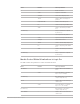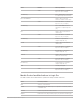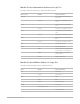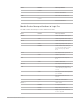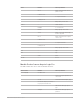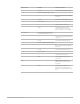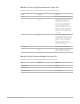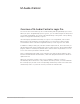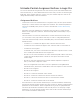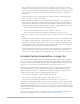Daim Ntawv Qhia Tus Neeg Siv
Table Of Contents
- Contents
- Control surfaces
- Mackie Control
- Mackie Control overview
- Mackie Control displays
- Mackie Control channel strips
- Mackie Control assignment buttons
- Mackie Control fader bank buttons
- Function keys
- Modifier buttons
- Automation buttons
- Group button
- Utilities buttons
- Mackie Control transport buttons
- Cursor and zoom keys
- Jog/Scrub wheel
- Programmable user modes
- Foot switches
- Mackie Control assignments
- Assignments overview
- Display buttons table
- Channel strips assignments table
- Assignment buttons table
- Assign Function keys table
- Global View buttons table
- Modifier buttons table
- Automation buttons table
- Utilities buttons table
- Transport buttons table
- Cursor keys table
- Jog/Scrub wheel assignments table
- External inputs table
- M-Audio iControl
- Euphonix devices
- CM Labs Motormix
- Frontier Design TranzPort
- JLCooper CS-32 MiniDesk
- JLCooper FaderMaster 4/100
- JLCooper MCS3
- Korg microKONTROL and KONTROL49
- Mackie Baby HUI
- Mackie HUI
- HUI setup
- HUI assignments
- HUI assignments overview
- HUI assign controls
- HUI fader bank buttons
- HUI window controls
- HUI keyboard shortcuts
- HUI channel strips
- HUI DSP controls
- HUI function keys
- HUI global controls
- HUI automation controls
- HUI status/group controls
- HUI editing controls
- HUI time display
- HUI numeric keypad controls
- HUI transport controls
- HUI cursor buttons
- HUI jog wheel
- HUI foot switches
- Mackie C4
- Novation Launchpad
- Radikal Technologies SAC-2K
- Recording Light
- Roland SI-24
- Tascam US-2400
- Yamaha 01V96
- Yamaha 02R96
- Yamaha DM1000
- Yamaha DM2000
- DM2000 Setup
- DM2000 assignments
- DM2000 Assignments overview
- DM2000 Matrix Select controls
- DM2000 Aux Select controls
- DM2000 Encoder and Fader Mode controls
- DM2000 Display Access controls
- DM2000 Effect/Plug-in controls
- DM2000 LCD display
- DM2000 Track Arming controls
- DM2000 Automix controls
- DM2000 Locator controls
- DM2000 Transport and cursor controls
- DM2000 Channel strips
- DM2000 Assignable keys
- Copyright
58Control Surfaces Support Guide for Logic Pro
M-Audio iControl
Overview of M-Audio iControl in Logic Pro
You can use the iControl with Logic Pro to make working with GarageBand projects easier.
When you open a GarageBand project in Logic Pro, you can edit it using the iControl just as
you would in GarageBand. You can also take full advantage of the greater control, editing,
and processing power afforded by Logic Pro.
Given the hugely expanded functionality of Logic Pro over GarageBand, some iControl
buttons may not be assigned as you might expect. You can, however, easily reassign
iControl buttons in the Controller Assignments window; see the Logic Pro User Guide.
In addition to editing volume, pan, and other channel strip functions, the iControl lets you
edit any plug-in that can be automated in Logic Pro. Many Logic Pro effect and instrument
plug-ins, and those of third-party manufacturers, feature dozens of parameters. You can
access each of these parameters with the iControl.
Note:If a third-party plug-in that you’re using does not support remote editing or other
features mentioned in this documentation, contact the plug-in manufacturer to obtain an
updated version.
When you connect the iControl to any of your computer’s USB ports, Logic Pro
automatically detects the device. If any channels are muted, soloed, or record-enabled in
the current project, the LED on the corresponding channel strip control is lit to reflect the
channel strip’s state. If Cycle mode is active, a lit LED also indicates this.