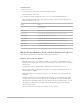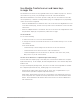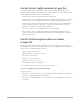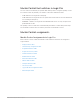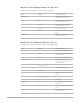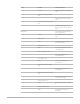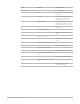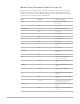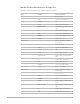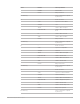Daim Ntawv Qhia Tus Neeg Siv
Table Of Contents
- Contents
- Control surfaces
- Mackie Control
- Mackie Control overview
- Mackie Control displays
- Mackie Control channel strips
- Mackie Control assignment buttons
- Mackie Control fader bank buttons
- Function keys
- Modifier buttons
- Automation buttons
- Group button
- Utilities buttons
- Mackie Control transport buttons
- Cursor and zoom keys
- Jog/Scrub wheel
- Programmable user modes
- Foot switches
- Mackie Control assignments
- Assignments overview
- Display buttons table
- Channel strips assignments table
- Assignment buttons table
- Assign Function keys table
- Global View buttons table
- Modifier buttons table
- Automation buttons table
- Utilities buttons table
- Transport buttons table
- Cursor keys table
- Jog/Scrub wheel assignments table
- External inputs table
- M-Audio iControl
- Euphonix devices
- CM Labs Motormix
- Frontier Design TranzPort
- JLCooper CS-32 MiniDesk
- JLCooper FaderMaster 4/100
- JLCooper MCS3
- Korg microKONTROL and KONTROL49
- Mackie Baby HUI
- Mackie HUI
- HUI setup
- HUI assignments
- HUI assignments overview
- HUI assign controls
- HUI fader bank buttons
- HUI window controls
- HUI keyboard shortcuts
- HUI channel strips
- HUI DSP controls
- HUI function keys
- HUI global controls
- HUI automation controls
- HUI status/group controls
- HUI editing controls
- HUI time display
- HUI numeric keypad controls
- HUI transport controls
- HUI cursor buttons
- HUI jog wheel
- HUI foot switches
- Mackie C4
- Novation Launchpad
- Radikal Technologies SAC-2K
- Recording Light
- Roland SI-24
- Tascam US-2400
- Yamaha 01V96
- Yamaha 02R96
- Yamaha DM1000
- Yamaha DM2000
- DM2000 Setup
- DM2000 assignments
- DM2000 Assignments overview
- DM2000 Matrix Select controls
- DM2000 Aux Select controls
- DM2000 Encoder and Fader Mode controls
- DM2000 Display Access controls
- DM2000 Effect/Plug-in controls
- DM2000 LCD display
- DM2000 Track Arming controls
- DM2000 Automix controls
- DM2000 Locator controls
- DM2000 Transport and cursor controls
- DM2000 Channel strips
- DM2000 Assignable keys
- Copyright
43Control Surfaces Support Guide for Logic Pro
MackieControl Jog/Scrub wheel in Logic Pro
The Jog/Scrub Wheel and SCRUB button can be used to navigate through the project,
which is useful for a number of transport tasks. Turn the dial to use it. The outlined Scrub
modes change the behavior of the Jog/Scrub Wheel.
• Scrub mode off: The Jog/Scrub Wheel moves the playhead.
• Scrub mode on: The Jog/Scrub Wheel performs scrubbing, which allows you to hear the
data of the selected (or soloed) tracks while scrolling or moving through the project.
Audio tracks are normally played back at their original speed. If you would rather hear
them at double speed, choose Logic Pro > Preferences > Audio > Drivers, and set
Maximum Scrub Speed to Double in the pop-up menu.
Note:You can also use the SCRUB button for Pause functionality.
• SHUTTLE mode: The Jog/Scrub Wheel shuttles the playhead—Rotating it increases
or decreases the speed at which the playhead moves. The SCRUB button LED flashes
when in Shuttle mode.
MackieControl programmable user modes
in Logic Pro
The MackieControl provides six programmable user modes, which you can use for your
own assignments. You can activate each of these modes by holding down the SHIFT button
and one of the Assignment buttons, as follows:
• TRACK + SHIFT = User mode 1.
• PAN/SURROUND + SHIFT = User mode 2.
• EQ + SHIFT = User mode 3.
• SEND + SHIFT = User mode 4.
• PLUG-IN + SHIFT = User mode 5.
• INSTRUMENT + SHIFT = User mode 6.
The Assignment display shows user modes as u1, u2, and so on.
Create an assignment in one of the user modes
To use in Logic Pro:
1. Activate the user mode you want to use by holding down the SHIFT button and pressing
one of the Assignment buttons, as listed above.
2. In Logic Pro, use the Learn process to create one or more assignments. See Logic Pro
User Guide.