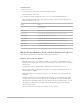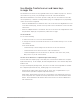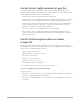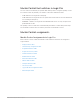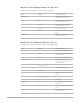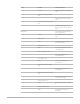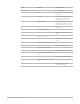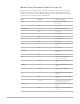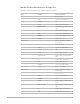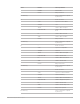Daim Ntawv Qhia Tus Neeg Siv
Table Of Contents
- Contents
- Control surfaces
- Mackie Control
- Mackie Control overview
- Mackie Control displays
- Mackie Control channel strips
- Mackie Control assignment buttons
- Mackie Control fader bank buttons
- Function keys
- Modifier buttons
- Automation buttons
- Group button
- Utilities buttons
- Mackie Control transport buttons
- Cursor and zoom keys
- Jog/Scrub wheel
- Programmable user modes
- Foot switches
- Mackie Control assignments
- Assignments overview
- Display buttons table
- Channel strips assignments table
- Assignment buttons table
- Assign Function keys table
- Global View buttons table
- Modifier buttons table
- Automation buttons table
- Utilities buttons table
- Transport buttons table
- Cursor keys table
- Jog/Scrub wheel assignments table
- External inputs table
- M-Audio iControl
- Euphonix devices
- CM Labs Motormix
- Frontier Design TranzPort
- JLCooper CS-32 MiniDesk
- JLCooper FaderMaster 4/100
- JLCooper MCS3
- Korg microKONTROL and KONTROL49
- Mackie Baby HUI
- Mackie HUI
- HUI setup
- HUI assignments
- HUI assignments overview
- HUI assign controls
- HUI fader bank buttons
- HUI window controls
- HUI keyboard shortcuts
- HUI channel strips
- HUI DSP controls
- HUI function keys
- HUI global controls
- HUI automation controls
- HUI status/group controls
- HUI editing controls
- HUI time display
- HUI numeric keypad controls
- HUI transport controls
- HUI cursor buttons
- HUI jog wheel
- HUI foot switches
- Mackie C4
- Novation Launchpad
- Radikal Technologies SAC-2K
- Recording Light
- Roland SI-24
- Tascam US-2400
- Yamaha 01V96
- Yamaha 02R96
- Yamaha DM1000
- Yamaha DM2000
- DM2000 Setup
- DM2000 assignments
- DM2000 Assignments overview
- DM2000 Matrix Select controls
- DM2000 Aux Select controls
- DM2000 Encoder and Fader Mode controls
- DM2000 Display Access controls
- DM2000 Effect/Plug-in controls
- DM2000 LCD display
- DM2000 Track Arming controls
- DM2000 Automix controls
- DM2000 Locator controls
- DM2000 Transport and cursor controls
- DM2000 Channel strips
- DM2000 Assignable keys
- Copyright
42Control Surfaces Support Guide for Logic Pro
Use MackieControl cursor and zoom keys
in Logic Pro
The five buttons to the left of the jog/shuttle wheel serve a number of purposes. The four
cursor buttons—Up, Down, Left, and Right—encircle the central ZOOM button.
When the ZOOM button is not active (its LED is unlit), the four cursor buttons select the
current parameter, or shift the current parameter page or Send/EQ/Insert slot, depending
on the current V-Pot assignment.
• When the OPTION button is held down: The Cursor Left and Cursor Right buttons scroll
to the first and last page, and the Cursor Up and Cursor Down buttons scroll to the first
and last slot.
• When the CMD/ALT button is held down: The Cursor Left and Cursor Right buttons shift
the parameter display by one parameter, rather than one page.
Use Zoom mode
Do one of the following:
• To turn Zoom mode on or off: Press the ZOOM button.
• To change the vertical or horizontal zoom factor of the window with key focus: Use the
cursor buttons.
In the Tracks window:
• OPTION and Up or Down changes the zoom factor of the selected track.
• OPTION and Left resets the zoom factor of the selected track.
• OPTION and Right resets the zoom factor of all tracks of the same class (audio,
MIDI, and so on) as the selected track.
Use the cursor buttons as computer keyboard arrow keys
In modes that don’t require page or slot shifts, the cursor buttons emulate the computer
keyboard arrow keys. As an example, the left and right buttons select channel strips when
in Mixer view.
In Large and Temporary Nudge modes, the Cursor Left and Cursor Right buttons emulate
the computer keyboard arrow keys, allowing region or event selection.
• Hold down the SHIFT button, then use the Up, Down, Left, or Right buttons as you
would use the equivalent computer keyboard arrow keys.
When SHIFT and ZOOM are pressed, the cursor buttons enter Permanent Cursor Key
mode—they mimic the computer arrow keys without the need to hold down the SHIFT
button. The ZOOM button LED flashes when in this mode. Press the ZOOM button to
turn off this mode.